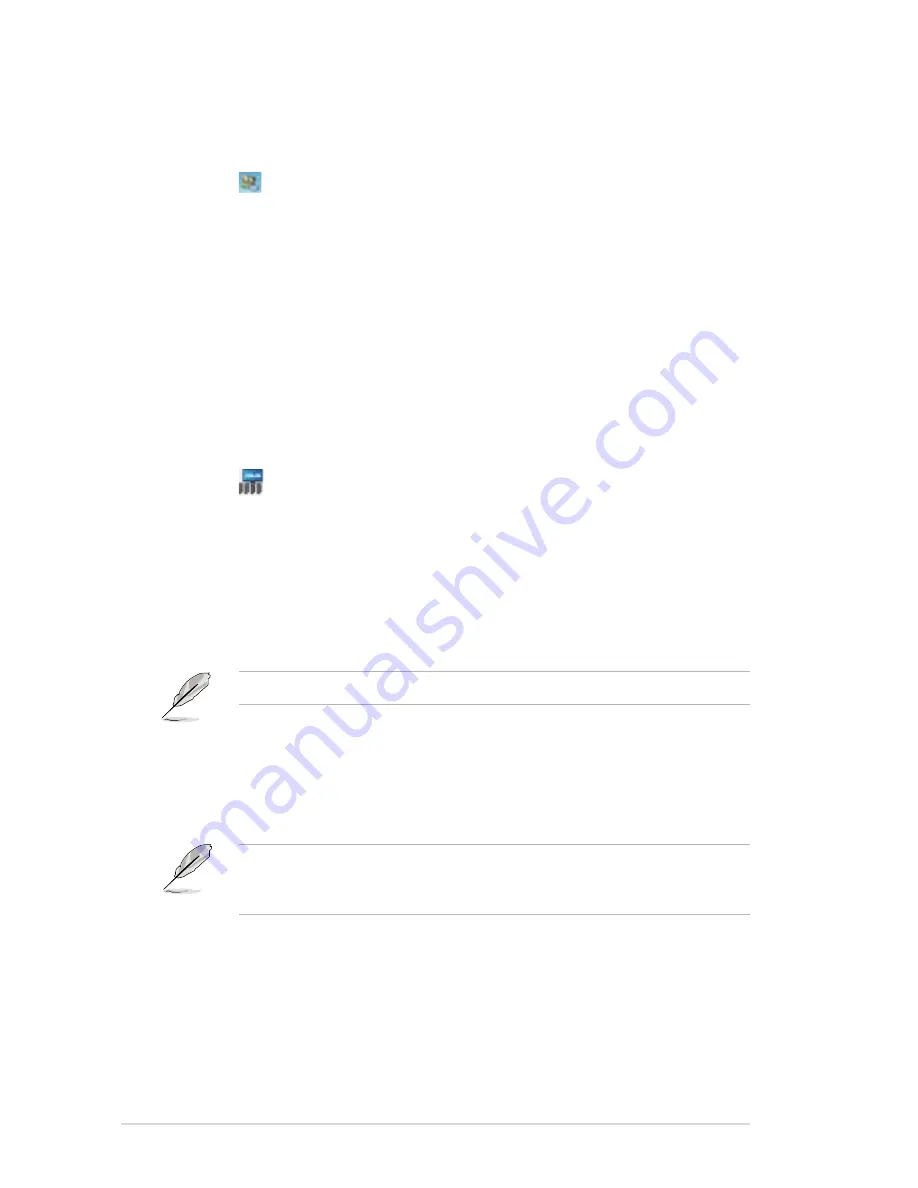
4-10
Chapter 4: Client-server setup
Users
This menu allows you to add, modify or delete user accounts in your network.
1. Click .
2. Select the station from the left panel of the MultiPoint Manager window.
3. Click
Change full name
to add or edit your user’s name.
4. Click
Change password
to update or change your user’s password.
5. Click
Change level of access
to your user’s access rights into administrator
or standard.
6. Click
Delete user account
to remove users from your network.
Network Stations
This menu allows you to scan and identify your client’s status in your network.
1. Click .
2. Check the station from the left and lower panel of the MultiPoint Manager
window.
3. Click
Clear assignment
to clear and disconnect your clients’ access from the
server.
4. Click
Identify client
to view your client’s name, IP address, and MAC
address.
The power button’s LED blinks when the server identifies the client.
5. Click
Start scan
to identify the status of your clients in the network.
a. Click
Select all
to scan all clients.
b. Click
Unselect all
to cancel scanning.
This menu refers to the network with assigned clients. For information regarding
the functions of this menu to an unassigned clients, refer to section
4.3 Knowing your network stations
.
Содержание Z5
Страница 1: ...Z5 Zero Client User Guide ...
Страница 10: ... ...
Страница 20: ...Chapter 2 Hardware setup 2 4 2 4 Connecting USB devices ...
Страница 32: ...Chapter 3 Driver installation 3 10 ...
Страница 46: ...4 14 Chapter 4 Client server setup ...
Страница 50: ...A 4 Appendices ...























