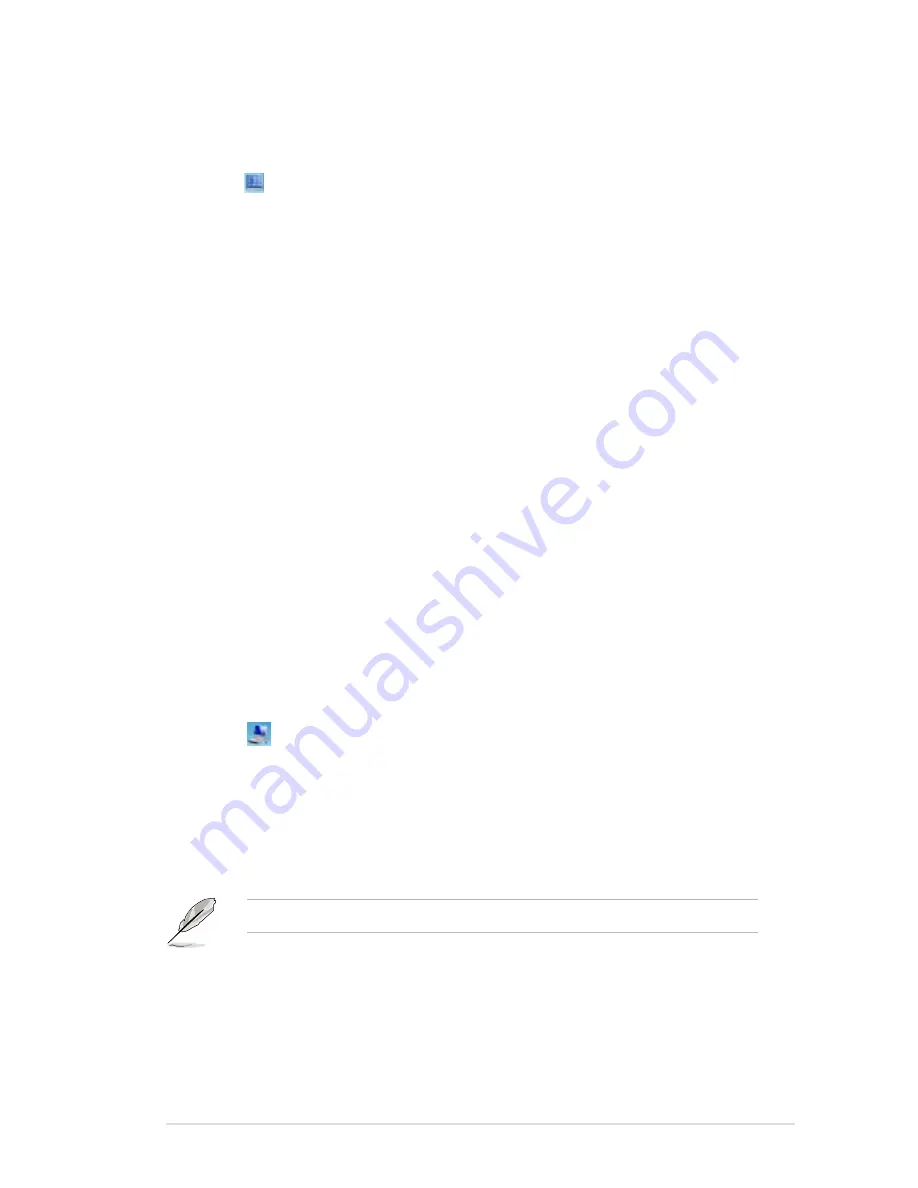
ASUS Z5 Zero Client
4-9
Stations
This menu allows you to identify, configure, and edit your stations’ names.
1. Click .
2. Select the station from the left panel of the MultiPoint Manager window.
3. Click
Identify station
to know your client’s identification.
4. Click
Rename station
to rename your client’s identification.
5. Click
Configure auto-logon
to enable each station to log on automatically
when the server is starting.
The Z5 Zero Client does not support the
Split Station
function.
Desktops
This menu allows you to manage one or all of your users’ activities in your network.
1. Click .
2. Select the station from the left panel of the MultiPoint Manager window.
3. Click
Enlarge thumbnail
to enlarge the selected station’s desktop.
4. Click
Block this station
to block the clients from accessing the applications
and the Internet.
5. Click
Limit web access on this station
to limit the client’s web access only
to those websites in the Allowed list.
6. Click
Launch application on this station
to launch an application to the
client’s station.
7. Click
Close applications on this station
to close an application or
applications from your client’s station.
8. Click
Project my station to selected stations
to create an image of your
desktop to your clients.
9. Click
Set message for blocked users
to send a message to your client’s
blocked desktop.
10. Click
Show only active stations
to show the unblocked clients in your
desktop.
11. Click
Log off all stations
to log off all your clients’ station in a single click.
Содержание Z5
Страница 1: ...Z5 Zero Client User Guide ...
Страница 10: ... ...
Страница 20: ...Chapter 2 Hardware setup 2 4 2 4 Connecting USB devices ...
Страница 32: ...Chapter 3 Driver installation 3 10 ...
Страница 46: ...4 14 Chapter 4 Client server setup ...
Страница 50: ...A 4 Appendices ...
























