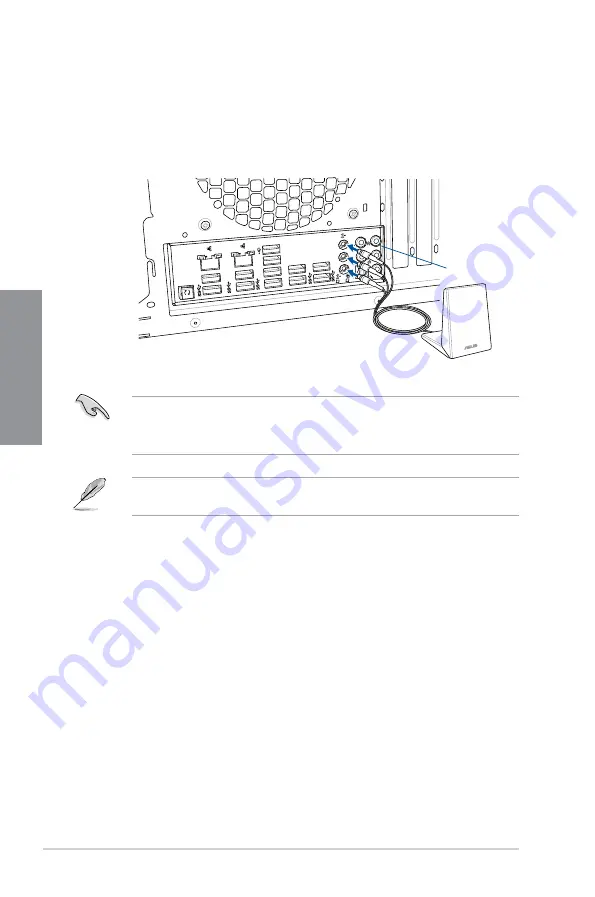
2-12
Chapter 2: Basic Installation
Chapter 2
2.1.9
Wi-Fi antenna installation
Installing the ASUS 3T3R dual band W-Fi antenna
Connect the bundled ASUS 3T3R dual band Wi-Fi antenna connector to the Wi-Fi ports at
the back of the chassis.
•
Ensure that the ASUS 3T3R dual band Wi-Fi antenna is securely installed to the Wi-Fi
ports.
•
Ensure to install the Bluetooth driver before installing the Wi-Fi GO! software.
The illustration above is for reference only. The I/O port layout may vary with models, but
the Wi-Fi antenna installation procedure is the same for all models.
US
B
BI
OS
Fl
as
hb
ac
k
US
B
BI
O
S
Fl
as
hb
ac
k
US
B
3.
0/
UA
SP
US
B
3.
0/
UA
SP
US
B
3.
0/
UA
SP
US
B
3.0
/U
AS
P
SP
DI
F
OU
T
RE
AR
O/
SU
B
LI
NE
IN
LI
NE
O
UT
M
IC
IN
US
B
3.
0/
UA
SP
BIOS
IO Shield
Содержание Z170-DELUXE Series
Страница 1: ...Motherboard Z170 DELUXE Series ...
Страница 18: ...xviii ...
Страница 58: ...1 40 Chapter 1 Product Introduction Chapter 1 ...
Страница 64: ...2 6 Chapter 2 Basic Installation Chapter 2 To uninstall the CPU heatsink and fan assembly ...
Страница 65: ...ASUS Z170 DELUXE Series 2 7 Chapter 2 To remove a DIMM 2 1 4 DIMM installation ...
Страница 66: ...2 8 Chapter 2 Basic Installation Chapter 2 2 1 5 ATX Power connection OR OR ...
Страница 67: ...ASUS Z170 DELUXE Series 2 9 Chapter 2 2 1 6 SATA device connection OR OR ...
Страница 186: ...A 8 Appendix Appendices ...






























