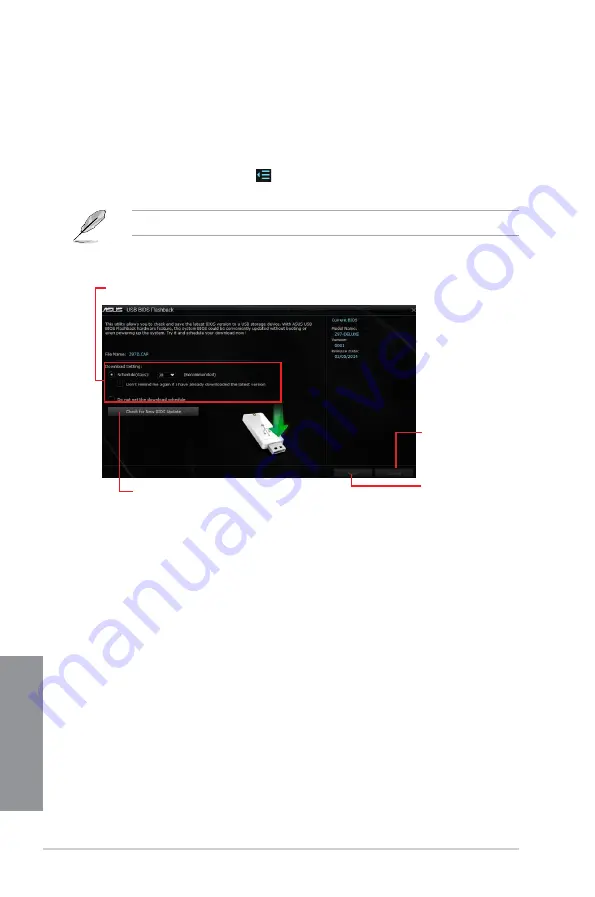
4-18
Chapter 4: Software Support
Chapter 4
4.4.4
USB BIOS Flashback
USB BIOS Flashback allows you to check and save the latest BIOS version to a USB
storage device. Use this utility to quickly check for the latest available BIOS and set the BIOS
download schedule.
Launching USB BIOS Flashback
To launch USB BIOS Flashback, click
on the left of the AI Suite 3 main menu, then select
USB BIOS Flashback
.
USB BIOS Flashback is available only in selected motherboard models.
Scheduling the BIOS download
1.
In the Download Setting field, tick
Schedule (days)
then select the number of days for
the BIOS download schedule.
2. Click
Apply
to save the BIOS download schedule. Click
Cancel
to cancel the
download schedule.
Using USB BIOS Flashback
Set a schedule for the BIOS Update download
Click to check for a new BIOS update
available for download
Click to cancel the download
schedule setting
Click to apply the download
schedule setting
Содержание Z170-DELUXE Series
Страница 1: ...Motherboard Z170 DELUXE Series ...
Страница 18: ...xviii ...
Страница 58: ...1 40 Chapter 1 Product Introduction Chapter 1 ...
Страница 64: ...2 6 Chapter 2 Basic Installation Chapter 2 To uninstall the CPU heatsink and fan assembly ...
Страница 65: ...ASUS Z170 DELUXE Series 2 7 Chapter 2 To remove a DIMM 2 1 4 DIMM installation ...
Страница 66: ...2 8 Chapter 2 Basic Installation Chapter 2 2 1 5 ATX Power connection OR OR ...
Страница 67: ...ASUS Z170 DELUXE Series 2 9 Chapter 2 2 1 6 SATA device connection OR OR ...
Страница 186: ...A 8 Appendix Appendices ...






























