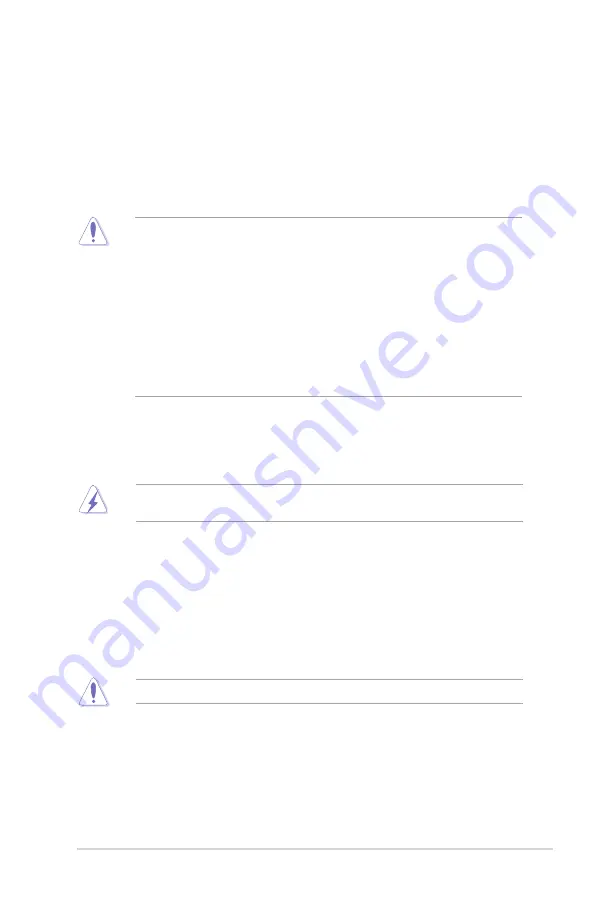
ASUS Z170-A Series
1-1
1.2
Motherboard overview
Before you install the motherboard, study the configuration of your chassis to ensure that the
motherboard fits.
Unplug the power cord before installing or removing the motherboard. Failure to do so can
cause you physical injury and damage to motherboard components.
1.2.1
Placement direction
When installing the motherboard, place it into the chassis in the correct orientation. The edge
with external ports goes to the rear part of the chassis.
1
1.1
Before you proceed
Take note of the following precautions before you install motherboard components or change
any motherboard settings.
•
Unplug the power cord from the wall socket before touching any component.
•
Before handling components, use a grounded wrist strap or touch a safely grounded
object or a metal object, such as the power supply case, to avoid damaging them due
to static electricity.
•
Hold components by the edges to avoid touching the ICs on them.
•
Whenever you uninstall any component, place it on a grounded antistatic pad or in the
bag that came with the component.
•
Before you install or remove any component, ensure that the ATX power supply is
switched off or the power cord is detached from the power supply. Failure to do so
may cause severe damage to the motherboard, peripherals, or components.
1.2.2
Screw holes
Place nine screws into the holes indicated by circles to secure the motherboard to the
chassis.
Do not overtighten the screws! Doing so can damage the motherboard.
Product Introduction
Содержание Z170-A
Страница 1: ...Motherboard Z170 A ...
Страница 14: ...1 2 Chapter 1 Product Introduction Place this side towards the rear of the chassis 1 2 3 Motherboard layout ...
Страница 17: ...ASUS Z170 A Series 1 5 1 3 1 Installing the CPU Top of CPU Bottom of CPU Bottom of CPU ...
Страница 18: ...1 6 Chapter 1 Product Introduction Top of CPU ...
Страница 27: ...ASUS Z170 A Series 1 15 1 4 3 DIMM installation ...
Страница 52: ...1 40 Chapter 1 Product Introduction ...














































