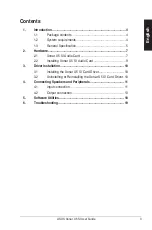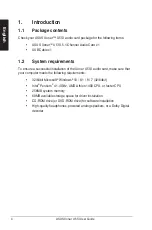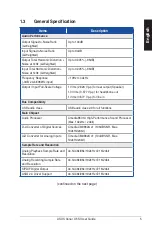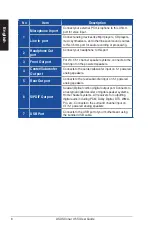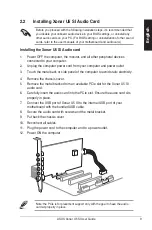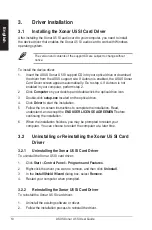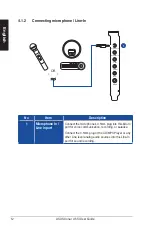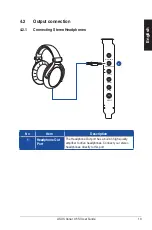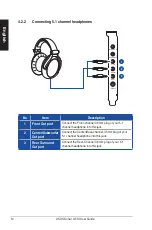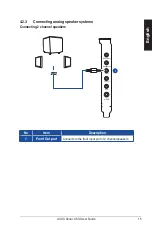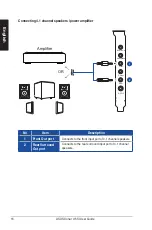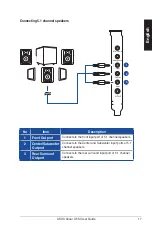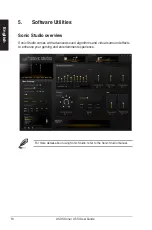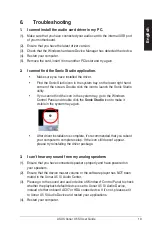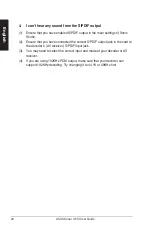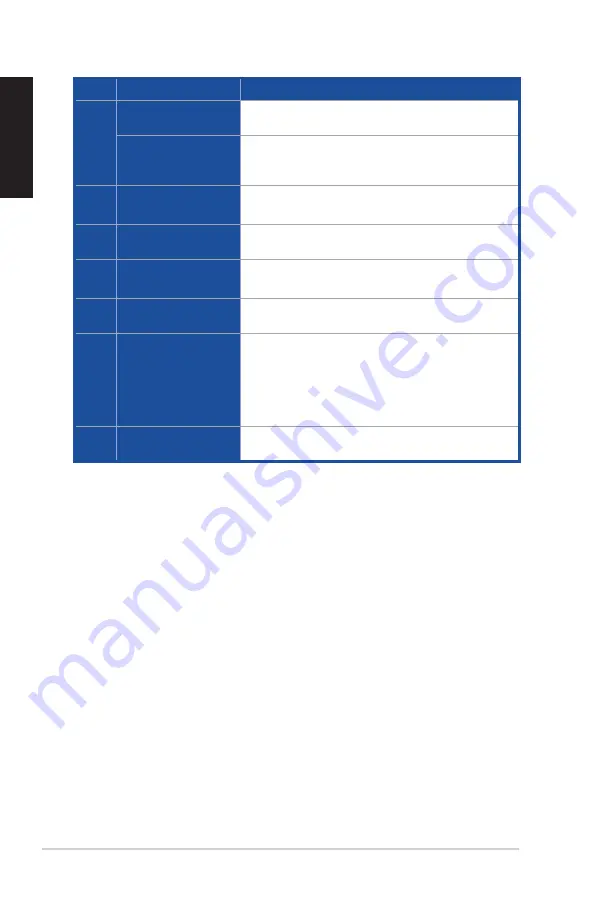
8
ASUS Xonar U5 SI User Guide
English
No
Item
Description
1
Microphone In port
Connect your external PC microphone to this 3.5mm
port for voice input.
Line In port
Connect analog devices like Mp3 players, CD players,
music synthesizers, and other line-level sound sources
to this 3.5mm port for audio recording or processing.
2
Headphone Out
port
Connect your headphone to this port.
3
Front Out port
For 2/4.1/5.1 channel speaker systems, connects to the
front input on the powered speakers.
4
Center/Subwoofer
Out port
Connects to the center/subwoofer input on 5.1 powered
analog speakers.
5
Rear Out port
Connects to the rear/subwoofer input on 5.1 powered
analog speakers.
6
S/PDIF Out port
Coaxial (Optical combo) digital output port. Connects to
an external digital decoder or digital speaker systems,
Home Theater systems, AV receivers for outputting
digital audio including PCM, Dolby Digital, DTS, WMA-
Pro, etc. Connects to the surround channel input on
4.1/5.1 powered analog speakers.
7
USB Port
Connects to the USB port of your motherboard using
the bundled USB cable.