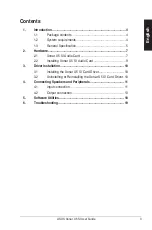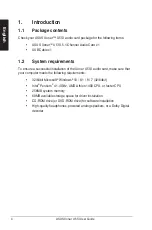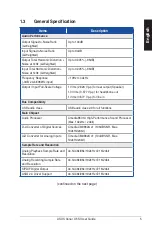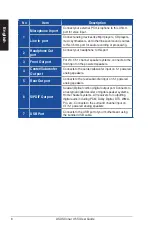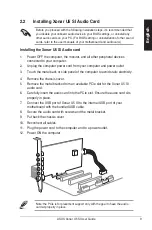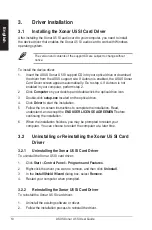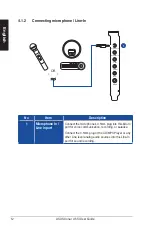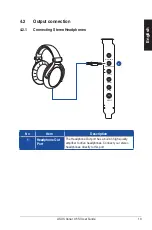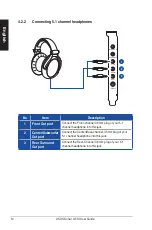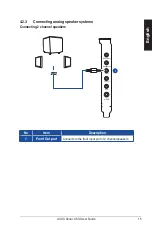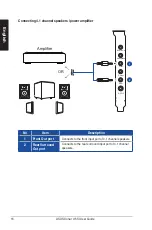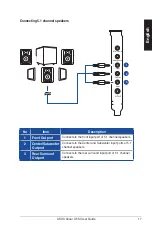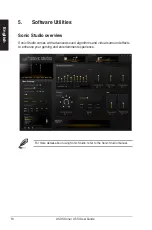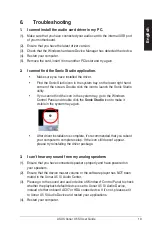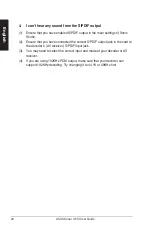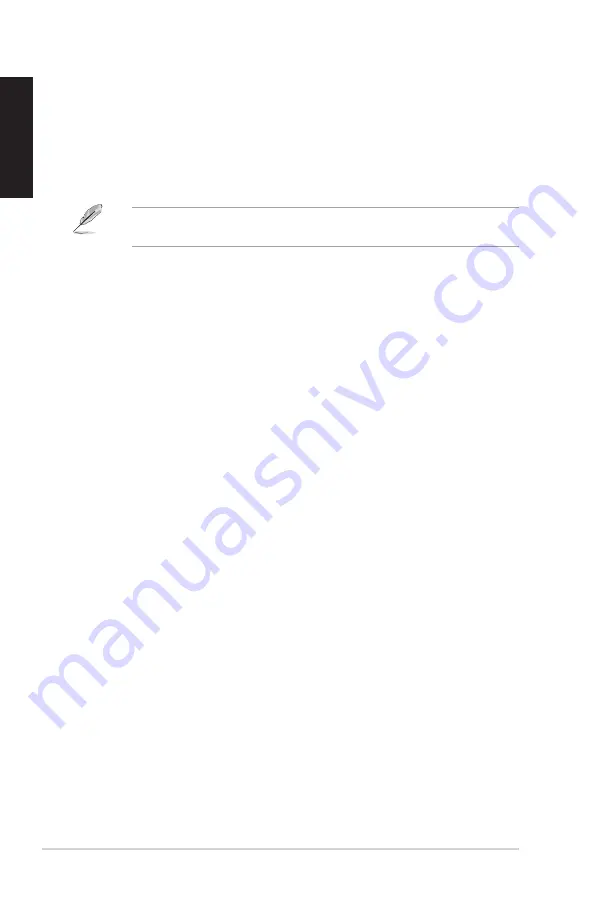
10
ASUS Xonar U5 SI User Guide
English
3.
Driver Installation
3.1
Installing the Xonar U5 SI Card Driver
After installing the Xonar U5 SI audio card to your computer, you need to install
the device driver that enables the Xonar U5 SI audio card to work with Windows
operating system.
The version and contents of the support CD are subject to change without
notice.
To install the device driver:
1. Insert the ASUS Xonar U5 SI support CD into your optical drive or download
the driver from the ASUS support site. If Autorun is enabled, the ASUS Xonar
Card Driver screen appears automatically. Go to step 4. If Autorun is not
enabled in your computer, perform step 2.
2. Click
Computer
on your desktop and double-click the optical drive icon.
3. Double-click
setup.exe
located on the optical drive.
4. Click
Driver
to start the installation.
5. Follow the on-screen instructions to complete the installation. Read,
understand, and accept the
END USER LICENSE AGREEMENT
before
continuing the installation.
6. When the installation finishes, you may be prompted to restart your
computer. You can choose to restart the computer at a later time.
3.2
Uninstalling or Reinstalling the Xonar U5 SI Card
Driver
3.2.1
Uninstalling the Xonar U5 SI Card Driver
To uninstall the Xonar U5 SI card driver:
1. Click
Start
>
Control Panel
>
Programs and Features
.
2. Right-click the driver you want to remove, and then click
Uninstall
.
3. In the
InstallShield Wizard
dialog box, select
Remove
.
4. Restart your computer when prompted.
3.2.2
Reinstalling the Xonar U5 SI Card Driver
To reinstall the Xonar U5 SI card driver:
1. Uninstall the existing software or driver.
2. Follow the installation process to reinstall the driver.