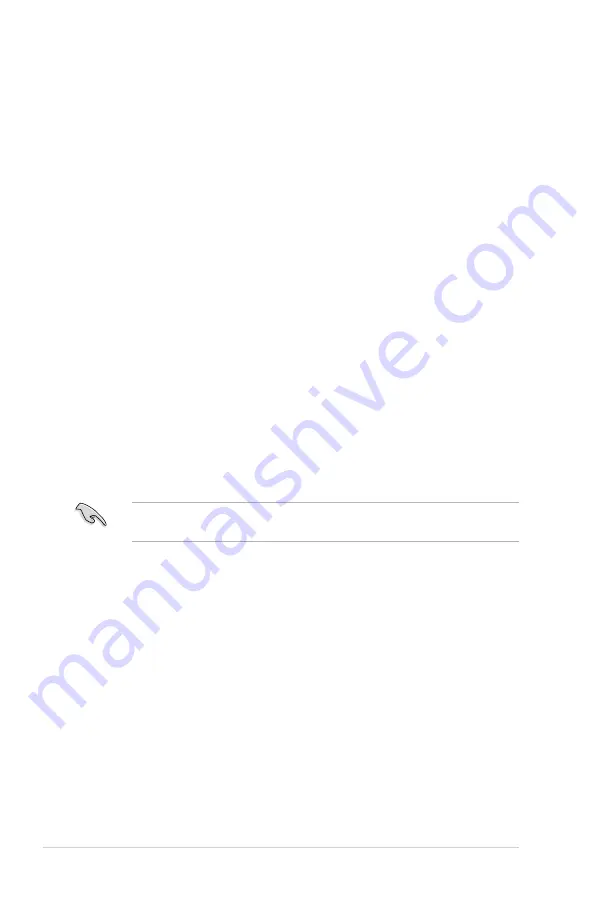
5-4
Chapter 5: RAID configuration
5.1.3
Setting the RAID item in BIOS
You must set the RAID item in the BIOS Setup before you can create a RAID set
from SATA hard disk drives attached to the SATA connectors supported by
Intel
®
C602 chipset. To do this:
1. Enter the BIOS Setup during POST.
2. Go to the
Advanced
Menu >
PCH
SATA Configuration
, then press <Enter>.
3. Set
SATA Mode
to [RAID Mode]
4. Press <F10> to save your changes and exit the BIOS Setup.
Refer to Chapter 4 for details on entering and navigating through the BIOS
Setup.
5.1.4
RAID configuration utilities
Depending on the RAID connectors that you use, you can create a RAID set using
the utilities embedded in each RAID controller. For example, use the
LSI Logic
Embedded SATA RAID Setup Utility
or the
Intel
®
Rapid Storage Technology
if
you installed Serial ATA hard disk drives on the Serial ATA connectors supported by
the Intel
®
C602 chipset.
Refer to the succeeding section for details on how to use the RAID configuration
utility.
5.1.2
Installing hard disk drives
The motherboard supports Serial ATA for RAID set configuration. For optimal
performance, install identical drives of the same model and capacity when creating
a disk array.
To install the SATA hard disks for RAID configuration:
1. Install the SATA hard disks into the drive bays following the instructions in the
system user guide.
2. Connect a SATA signal cable to the signal connector at the back of each drive
and to the SATA connector on the motherboard.
3. Connect a SATA power cable to the power connector on each drive.
Содержание XC Cube box
Страница 1: ...Motherboard Z9PE D8 WS ...
Страница 15: ...1 Product introduction This chapter describes the motherboard features and the new technologies it supports ...
Страница 22: ...1 8 Chapter 1 Product introduction ...
Страница 27: ...ASUS Z9PE D8 WS 2 5 2 2 3 Motherboard layout Z9PE D8 WS ...
Страница 51: ...ASUS Z9PE D8 WS 2 29 2 9 Connectors 2 9 1 Rear panel connectors ...
Страница 63: ...ASUS Z9PE D8 WS 2 41 17 ASMB6 header ASMB6 This connector supports the ASUS Server Management Board 6 series ...
Страница 64: ...2 42 Chapter 2 Hardware information ...
Страница 65: ...3 Chapter 3 Powering up This chapter describes the power up sequence and ways of shutting down the system ...
Страница 66: ...ASUS Z9PE D8 WS Chapter summary 3 3 1 Starting up for the first time 3 3 3 2 Powering off the computer 3 4 ...
Страница 195: ...ASUS Z9PE D8 WS 6 29 9 Click Finish to complete the installation ...
Страница 198: ...6 32 Chapter 6 Driver installation 6 Click Finish to complete the installation and exit the wizard ...
Страница 201: ...ASUS Z9PE D8 WS 6 35 7 Click Install to begin installation 8 Click Finish to complete the installation ...
Страница 222: ...Appendix summary A ASUS Z9PE D8 WS A 1 Z9PE D8 WS block diagram A 3 ...
Страница 223: ...ASUS Z9PE D8 WS A 3 A 1 Z9PE D8 WS block diagram ...
Страница 224: ...A 4 Appendix A Reference information ...






























