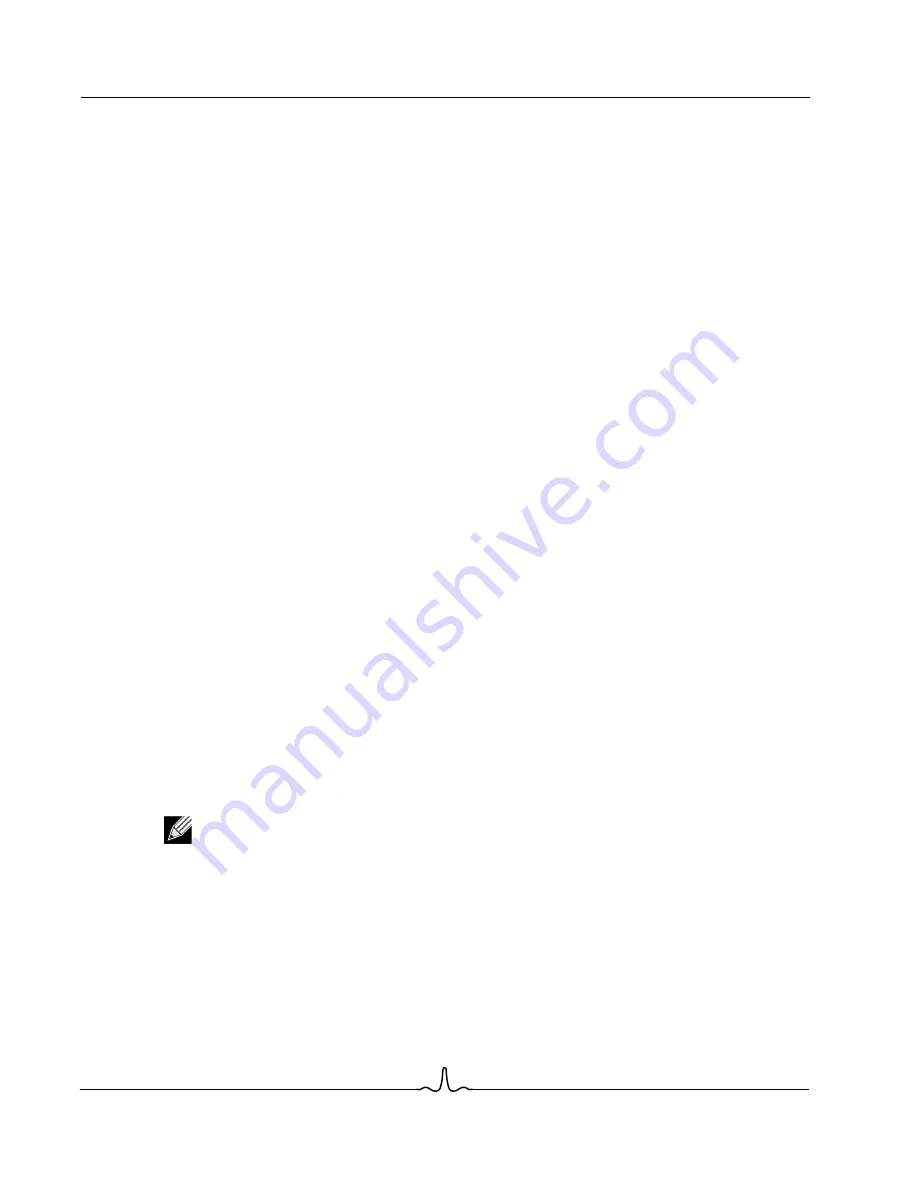
WL-BTD 202
User Manual
11/12/04
Page 24
Configure Bluetooth
Document
WL-BTD 202
or
•
Drag-and-drop a supported item directly from your PIM to the PIM Item Transfer service icon of a
remote device.
•
For business cards:
•
From Windows Explorer, My Bluetooth Places, right-click the PIM Item Transfer service on a remote
device and select the appropriate option.
or
•
In the Notification area, at the far right of the taskbar, right-click the Bluetooth icon, select Quick
Connect > Business Card Exchange, select a device from the list, select the appropriate option from
the shortcut menu, and then click OK.
Whether sent items are accepted by the remote device is determined by how the remote device's PIM Item
Transfer service is configured.
Close a PIM Item Transfer Connection
This application closes the open connection automatically when its task is complete.
Configure PIM Item Transfer
The Bluetooth Configuration Panel > Client Applications > PIM Item Transfer > General tab provides options
to configure:
•
The application name - to change it, highlight the existing name and enter the new name.
•
Enable or disable secure connection - to enable secure connection, place a checkmark in the box.
•
How your business card is handled when it is requested by a remote device - the Send My Business Card
options are:
•
Choose a business card as needed - each time a remote device requests your business card you
must select a card from your PIM. If you ignore the request the remote device will receive a timeout
notice.
•
Always send the same business card - when this option is selected a dialog box is displayed that
allows you to set a default business card that will be sent automatically when requests are received.
•
Where to store received business cards. The Received Business Cards options are:
•
Microsoft Outlook
•
Outlook Express
•
Lotus Notes
•
Email attachments - the only option is to include or not to include attachments with email that is sent or
received on the computer using this service.
Note: The selected Received Business Cards option does not influence the settings on other PIM-
related property pages. Example: even if the PIM Item Transfer service business card option on this
computer is configured to Do Not Accept, the PIM Item Transfer application will still accept business
cards that the application has specifically requested from its Receive or Exchange functions.















































