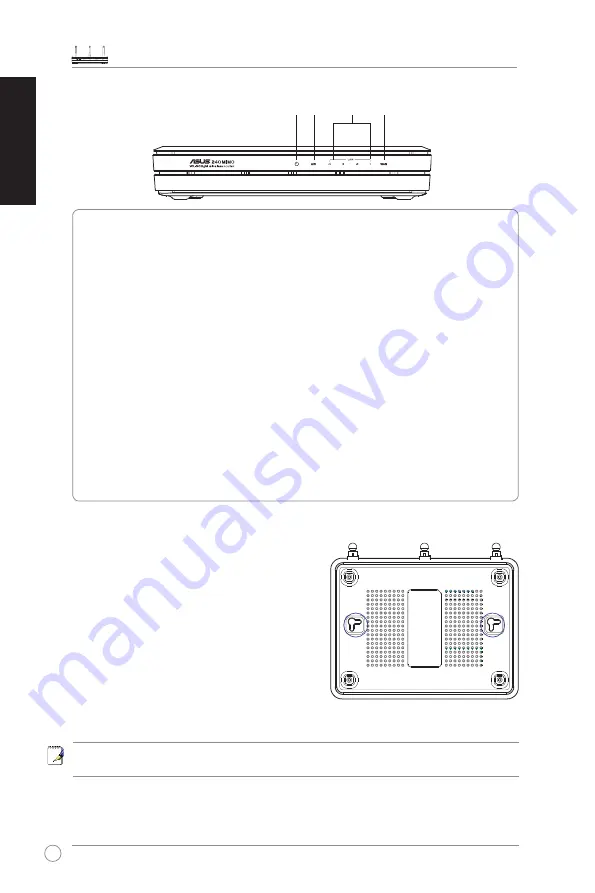
WL-566gM Wireless Router Quick Start Guide
4
English
2) Status indicators
PWR (Power)
Off
No power
On
System ready
Flashing-slow
Firmware upgrade failed
Flashing-quick
EZsetup processing
AIR (Wireless Network)
Off
No power
On
Wireless system ready
Flashing
Transmitting or receiving data (wireless)
WAN (Wide Area Network)
Off
No power or no physical connection
On
Has physical connection to an Ethernet network
Flashing
Transmitting or receiving data (through Ethernet cable)
LAN 1-4 (Local Area Network)
Off
No power or no physical connection
On
Has physical connection to an Ethernet network
Flashing
Transmitting or receiving data (through Ethernet cable)
PWR
AIR
WAN
LAN
3) Wall mount option
Out of the box, the ASUS Wireless Router is
designed to sit on a raised flat surface like a
file cabinet or book shelf. The unit may also be
converted for mounting to a wall or ceiling.
Follow these steps to mount the ASUS Wireless
Router to a wall:
1. Look on the underside for the two mounting
hooks.
2. Mark two upper holes in a flat surface.
3. Tighten two screws until only 1/4'' is showing.
4. Latch the hooks of the ASUS Wireless Router onto the screws
.
Note: Re-adjust the screws if you cannot latch the ASUS Wireless Router onto the
screws or if it is too loose.
Содержание WL-566gM
Страница 1: ...Index 1 English 1 2 Deutsch 12 3 Français 23 4 Italiano 34 5 Русский 45 ...
Страница 2: ...Quick Start Guide WL 566gM Wireless Router QE 2306 Jan 2006 1 English ...
Страница 13: ...Schnellstarthilfe WL 566gM Wireless Router QG 2306 Jan 2006 Deutsch 12 ...
Страница 24: ...Guide d installation rapide Routeur sans fil WL 566gM QF 2306 Janvier 2006 Français 23 ...
Страница 35: ...Guida Rapida QI 2306 Gennaio 2006 Router Wireless WL 566gM Italiano 34 ...
Страница 46: ...Руководство по быстрой устрановке WL 566gM беспроводный маршрутизатор QR 2306 Январь 2006 Русский 45 ...






































