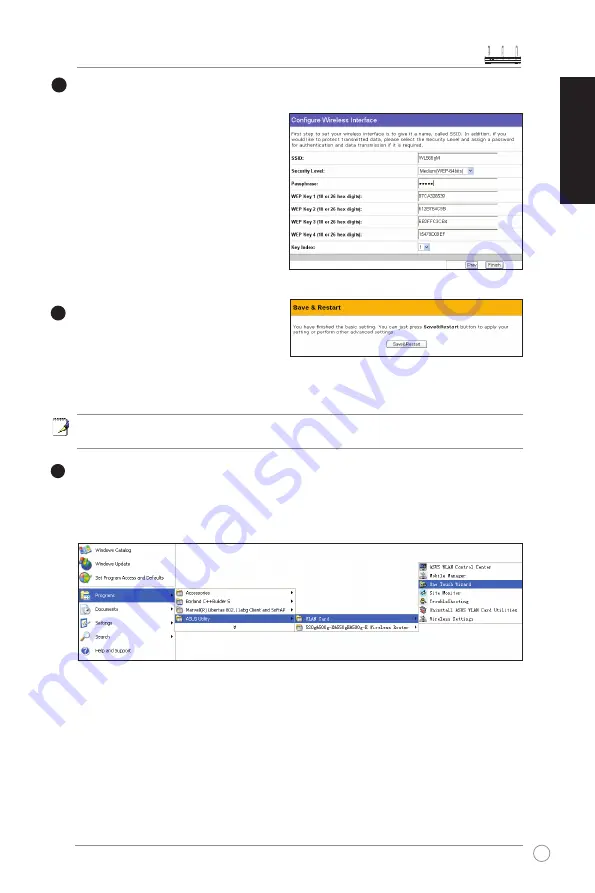
WL-566gM Wireless Router Quick Start Guide
English
The ASUS wireless router configuration page provides a convenient approach to setup the WEP
Keys: you can set up a Passphrase and let the system use certain algorithm to generate four WEP
keys. Thus, instead of inputting long WEP
keys, you can set up the encryption by fill in
a single Passphrase.
For example, if we select WEP 64bits
encryption mode and input 11111 as the
Passphrase, the WEP Keys are generated
as shown in the right picture. Record the
Passphrase and the WEP keys in your
notebook, then click Finish
. A window
prompts out asking you to save the
settings. Click
Save&Restart
to activate
the new settings.
After the settings on the wireless router are
complete, we are to setup encrypted wireless
connection between the wireless router and
your PCs pre-installed with wireless cards.
If your use ASUS Wireless Card, you can use ASUS One Touch Wizard to setup the connection.
You can also choose Windows
®
XP Wireless Zero Configuration service to configure the wireless
connection.
Note: We recommend using 240 MIMO wireless adpaters to connect WL-566gM so
as to achieve high speed data transmission.
Configure WLAN Card with ASUS One Touch Wizard
If you have installed ASUS wireless card together with its utilities and drives on your PC, click Start
-> Programes -> ASUS Utility-> WLAN Card -> One Touch Wizard
to launch the One Touch
Wizard utility.
5
4
6
Содержание WL-566gM
Страница 1: ...Index 1 English 1 2 Deutsch 12 3 Français 23 4 Italiano 34 5 Русский 45 ...
Страница 2: ...Quick Start Guide WL 566gM Wireless Router QE 2306 Jan 2006 1 English ...
Страница 13: ...Schnellstarthilfe WL 566gM Wireless Router QG 2306 Jan 2006 Deutsch 12 ...
Страница 24: ...Guide d installation rapide Routeur sans fil WL 566gM QF 2306 Janvier 2006 Français 23 ...
Страница 35: ...Guida Rapida QI 2306 Gennaio 2006 Router Wireless WL 566gM Italiano 34 ...
Страница 46: ...Руководство по быстрой устрановке WL 566gM беспроводный маршрутизатор QR 2306 Январь 2006 Русский 45 ...











































