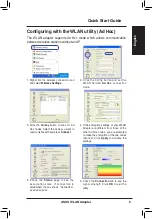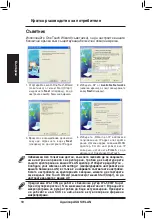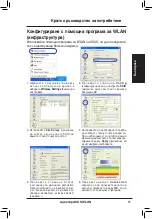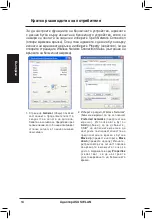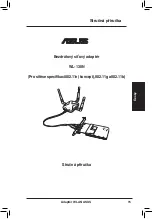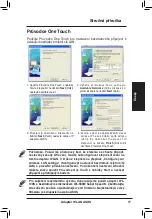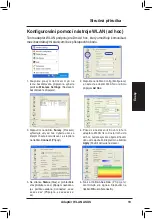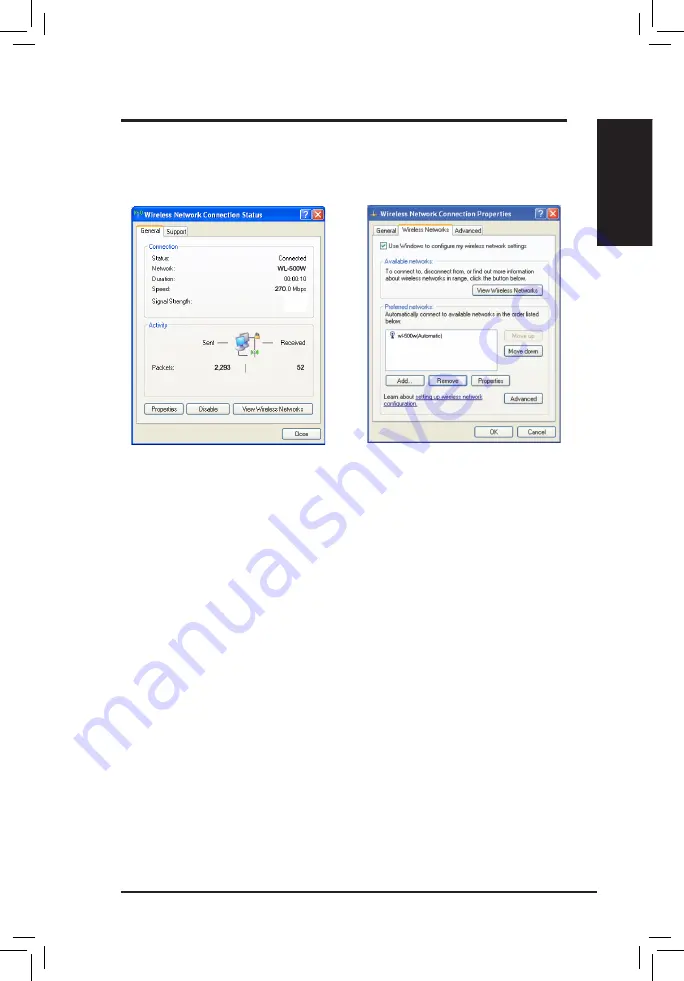
ASUS WLAN Adapter
English
Quick Start Guide
To set up the wireless connection properties, right-click the wireless icon
on the taskbar and select
Open Network Connection
. Then right-click
the network connection icon and select
Property
to open the Wireless
Network Connection Status page.
1. The
General
page shows status, duration,
speed, and signal strength. Signal
strength is represented by green bars with
5 bars indicating excellent signal and 1
bar meaning poor signal.
2. Select “Wireless Networks” tab to show
Preferred networks
. Use the
Add
button
to add the “SSID” of available networks
and set the connection preference order
with the
Move up
and
Move down
buttons. The radio tower with a signal
icon identifies the currently connected
access point. Click
Properties
to set the
authentication of the wireless connection.
Содержание WL-130N
Страница 149: ...148 華碩無線網路卡 繁體中文 快速安裝指南 R 快速安裝指南 華碩無線網路卡 WL 130N 支援 802 11n 草案 802 11g 與 802 11b 無線網路 ...
Страница 157: ...156 華碩無線網卡 簡體中文 快速安裝指南 R 快速安裝指南 華碩無線網卡 WL 130N 支援 802 11n 草案 802 11g 與 802 11b 無線網絡 ...
Страница 164: ...ASUS WLAN 어댑터 163 한국어 Quick 설치 가이드 Quick 설치 가이드 무선 LAN 어댑터 WL 130N 802 11n 802 11g 802 11b 네트워크 지원 R ...
Страница 171: ...170 ASUS WLAN アダプタ 日本語 クイックスタートガイド クイックスタートガイド 無線 LAN アダプタ WL 130N 802 11n ドラフト 802 11g 802 11b ネットワーク対応 R ...
Страница 178: ......