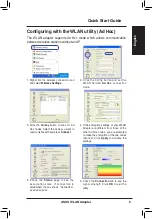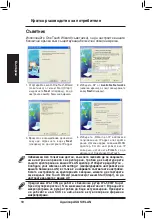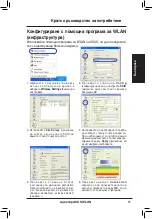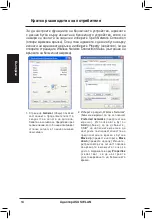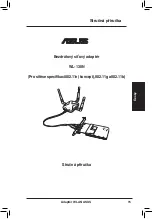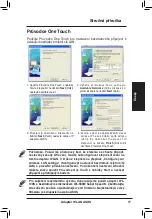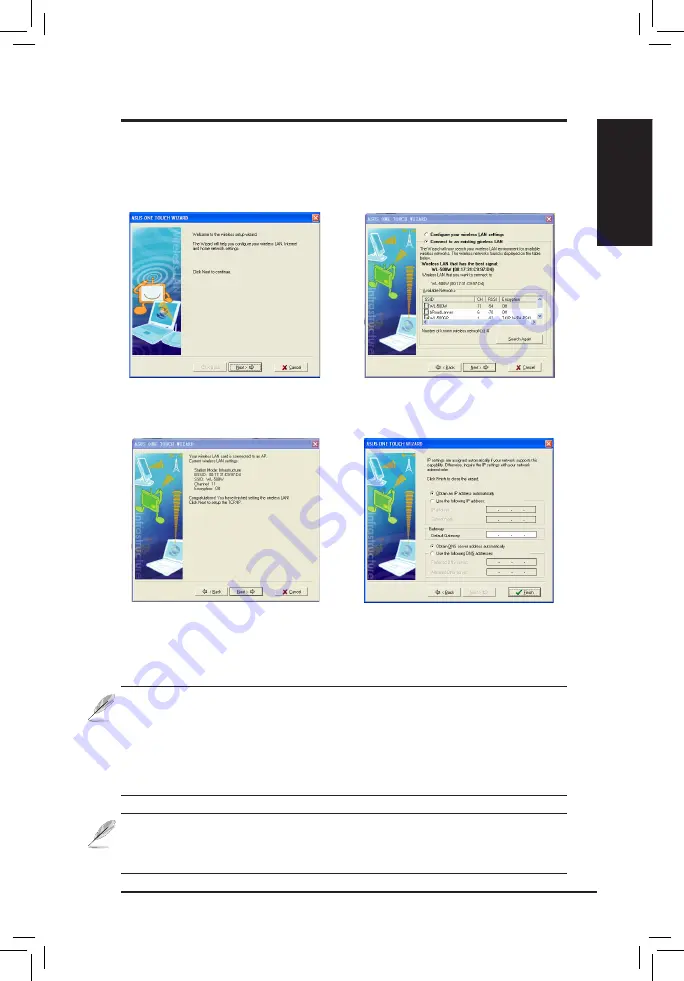
ASUS WLAN Adapter
3
English
Quick Start Guide
One Touch Wizard
Use One Touch Wizard to setup your wireless connection with an existing
wireless LAN.
1. Launch One Touch Wizard from Start
menu and click
Next
to set up your
wireless network.
2. Select an AP from the
Available Networks
..
then click
Next
..
3. Connection is complete. Click
Next
to setup the IP address for the WLAN
Adapter.
4. Choose to obtain an IP address or to
assign static address manually for your
WLAN Adapter. When IP setting is
complete, click
Finish
to exit the One
Touch Wizard.
Note: If the access point you want to connect has set up encryption
policies, you must configure the same encryption on your WLAN Adapter.
Select "Configure your wireless LAN settings" radio button in step 2
and make the settings accordingly. When the encryption settings are
complete, you can launch the One Touch Wizard once again from the Start
menu to set up the connection with your AP.
We suggest WL-30N work with WL-500W Super Speed N wireless router
for maximum performance.
Make sure the router firmware is the updated.
Check ASUS website for router latest updated firmware.
Содержание WL-130N
Страница 149: ...148 華碩無線網路卡 繁體中文 快速安裝指南 R 快速安裝指南 華碩無線網路卡 WL 130N 支援 802 11n 草案 802 11g 與 802 11b 無線網路 ...
Страница 157: ...156 華碩無線網卡 簡體中文 快速安裝指南 R 快速安裝指南 華碩無線網卡 WL 130N 支援 802 11n 草案 802 11g 與 802 11b 無線網絡 ...
Страница 164: ...ASUS WLAN 어댑터 163 한국어 Quick 설치 가이드 Quick 설치 가이드 무선 LAN 어댑터 WL 130N 802 11n 802 11g 802 11b 네트워크 지원 R ...
Страница 171: ...170 ASUS WLAN アダプタ 日本語 クイックスタートガイド クイックスタートガイド 無線 LAN アダプタ WL 130N 802 11n ドラフト 802 11g 802 11b ネットワーク対応 R ...
Страница 178: ......