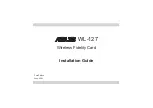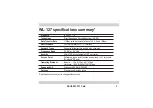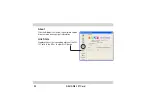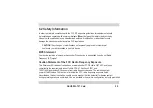14
ASUS WL-127 Card
Status - Status Tab
The Status Tab provides general information on
the WL-127 card.
Association State. This field displays the
connection status and MAC address of the
network where the system is connected.
Service Set Identifier (SSID). This field displays
the SSID of the network which the card is
associated or is intending to join. The SSID is a
group name shared by every member of a
wireless network. Only client PCs with the same
SSID are allowed to establish a connection.
The MAC Address field displays the hardware address of a device connected to a network.
The Current Channel field displays the radio channel that the card is currently tuned. The
channel changes as WL-127 scans the available channels. See page 27 for channel information.
The Current Data Rate field displays the data transfer rate between the WL-127 card and
the access point.