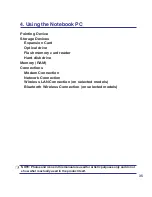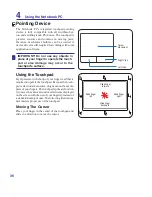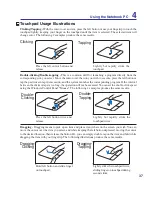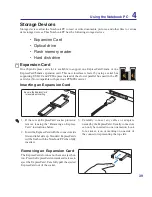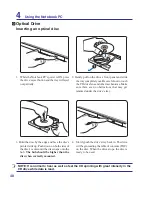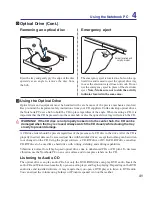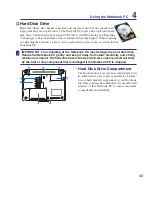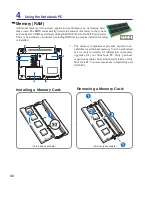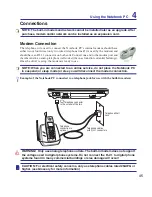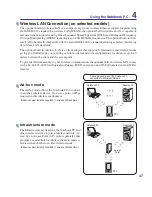32
3
Getting Started
<000>
Status Indicators
Battery Charge Indicator
The battery charge indicator shows the status of the battery’s power as follows:
ON:
The Notebook PC’s battery is charging when AC power is connected.
OFF:
The Notebook PC’s battery is charged or completely drained.
Blinking:
Battery power is less than 10% and the AC power is not connected.
Power Indicator
The power indicator lights when the Notebook PC is turned ON and blinks slowly when the Note-
book PC is in the Suspend-to-RAM (Sleep) mode. This indicator is OFF when the Notebook PC
is turned OFF or in the Suspend-to-Disk (Hibernation) mode.
Front
Bluetooth Indicator
This is only applicable on models with internal Bluetooth (BT). This indicator will light to
show that the Notebook PC’s built-in Bluetooth (BT) function is activated.
Wireless LAN Indicator
This is only applicable on models with built-in wireless LAN. When the built-in wireless
LAN is enabled, this indicator will light. (Windows software settings are necessary.)
ON
OFF
Switches and Status Indicators (cont.)
Capital Lock Indicator
Indicates that capital lock [Caps Lock] is activated when lighted. Capital lock allows some
of the keyboard letters to type using capitalized letters (e.g. A, B, C). When the capital
lock light is OFF, the typed letters will be in the lower case form (e.g. a,b,c).
Drive Activity Indicator
Indicates that the Notebook PC is accessing one or more storage device(s) such as the hard
disk. The light flashes proportional to the access time.
Содержание W7F
Страница 1: ...Notebook PC Hardware User s Manual VOL E3276 Jun 2007 ...
Страница 4: ... Contents ...
Страница 10: ...10 1 Introducing the Notebook PC ...
Страница 34: ...34 4 Using the Notebook PC ...
Страница 50: ...50 4 Using the Notebook PC ...
Страница 81: ...Appendix A ...