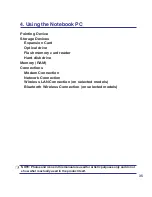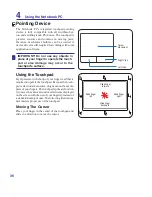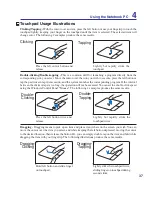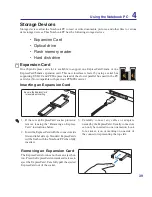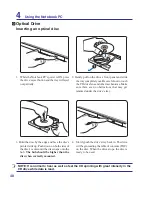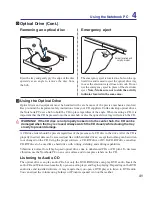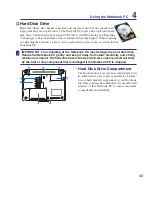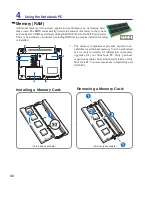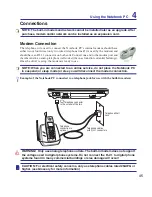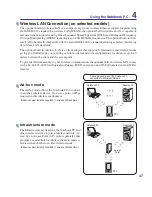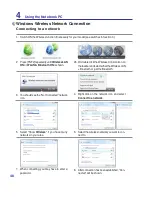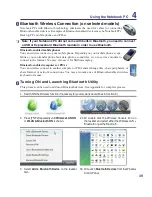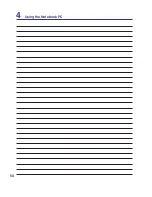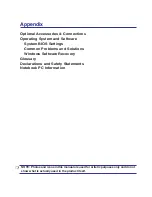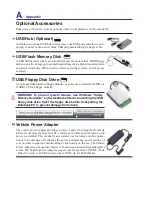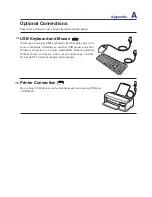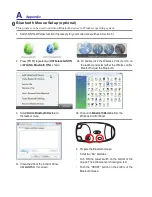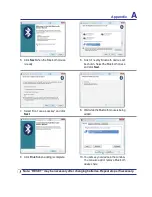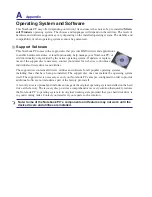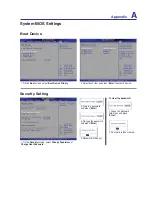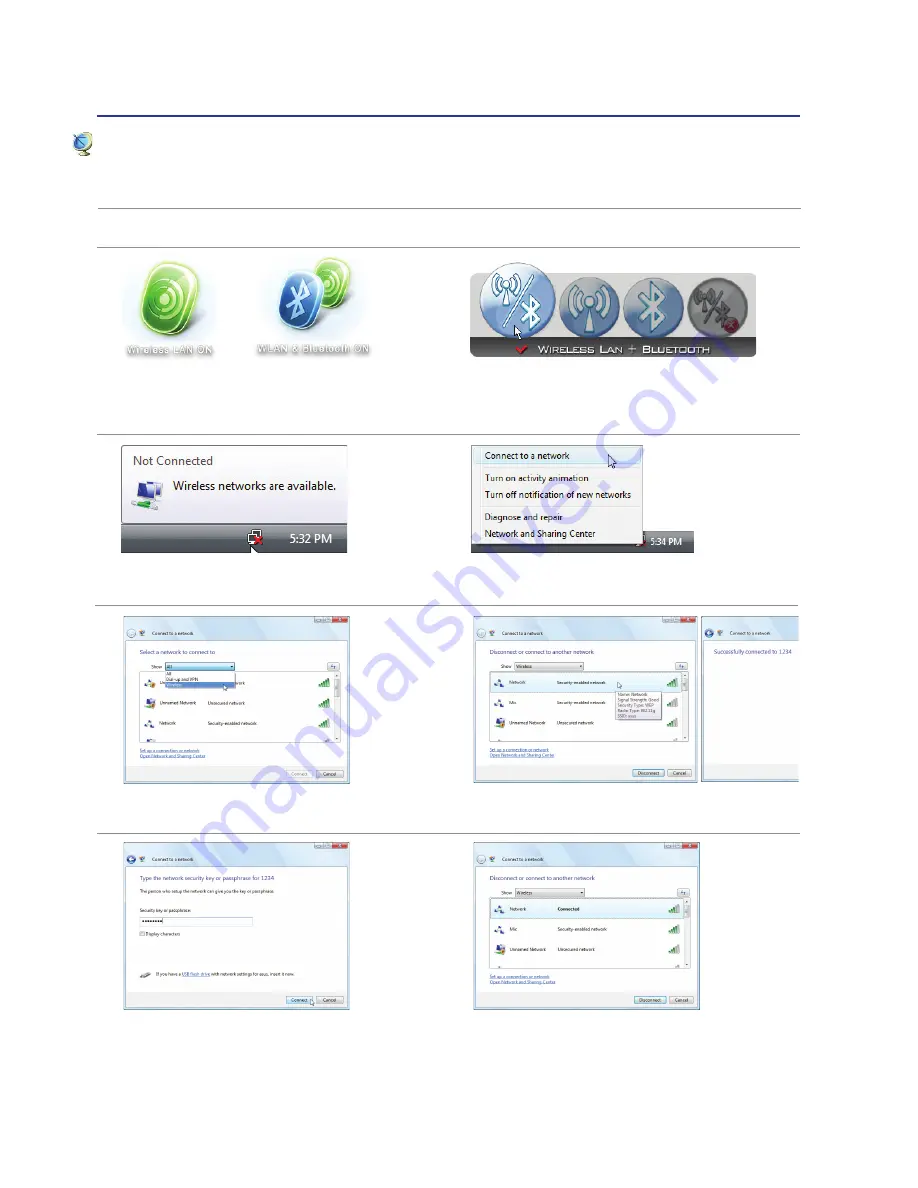
4
4
Using the Notebook PC
<000>
2� Press [FN F2] repeatedly until
Wireless LAN
ON
or
WLAN & Bluetooth ON
is shown�
Windows Wireless Network Connection
Connecting to a network
4� Right click on the network icon and select
Connect to a network
�
3� You should see the “Not Connected” network
icon�
5� Select “Show
Wireless”
if you have many
networks in your area�
6� Select the wireless network you want to con-
nect to�
7� When connecting, you may have to enter a
password�
8� After connection has been established, “Con-
nected” will be shown�
2b� Or double click the Wireless Console icon on
the taskbar and select either the Wireless LAN
+ Bluetooth or just the Bluetooth�
1� Switch ON the Wireless function if necessary for your model (see switches in Section 3)�
Содержание W7F
Страница 1: ...Notebook PC Hardware User s Manual VOL E3276 Jun 2007 ...
Страница 4: ... Contents ...
Страница 10: ...10 1 Introducing the Notebook PC ...
Страница 34: ...34 4 Using the Notebook PC ...
Страница 50: ...50 4 Using the Notebook PC ...
Страница 81: ...Appendix A ...