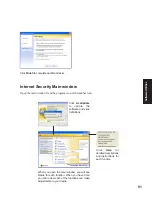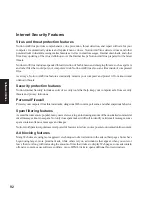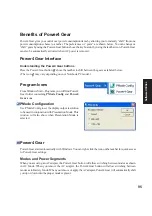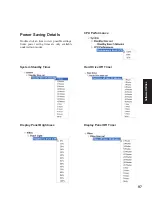Содержание W5A
Страница 1: ...E1847 Jan 2005 Notebook PC Drivers and Utilities User s Manual ...
Страница 11: ...11 Software Drivers Software Drivers ...
Страница 12: ...12 Software Drivers Software Drivers ...
Страница 16: ...16 Software Drivers ...
Страница 36: ...36 Software Drivers ...
Страница 44: ...44 Software Drivers ...
Страница 50: ...50 Software Drivers ...
Страница 56: ...56 Software Drivers ...
Страница 69: ...69 Software Utilities Software Utilities ...
Страница 70: ...70 Software Utilities Software Utilities ...
Страница 82: ...82 Software Utilities ...
Страница 86: ...86 Software Utilities ...
Страница 98: ...98 Software Utilities ...
Страница 104: ...104 Software Utilities ...
Страница 128: ...128 Software Utilities ...
Страница 132: ...132 Software Utilities ...