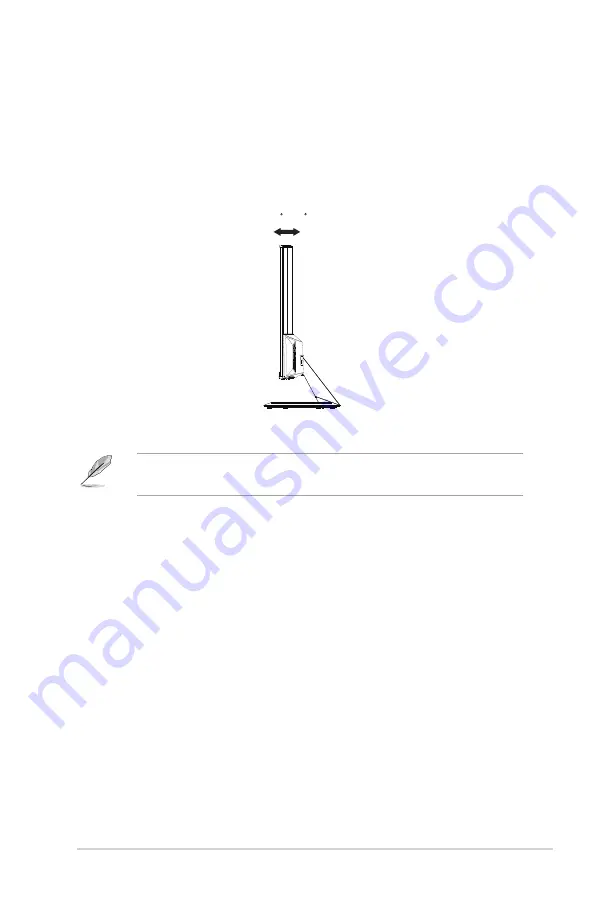
2-1
ASUS LCD Monitor VZ2
7V
Series
2.1
Adjusting the monitor
•
For optimal viewing, we recommend that you look at the full face of the
monitor, then adjust the monitor to the angle that is most comfortable
for you.
•
Hold the stand to prevent the monitor from falling when you change its
angle.
• You can adjust the monitor’s angle from +22˚ to -3˚
-3 ~ 22
It is normal that the monitor slightly shakes while you adjust the viewing
angle.
Содержание VZ27V Series
Страница 1: ...VZ27V Series LCD Monitor User Guide ...












































