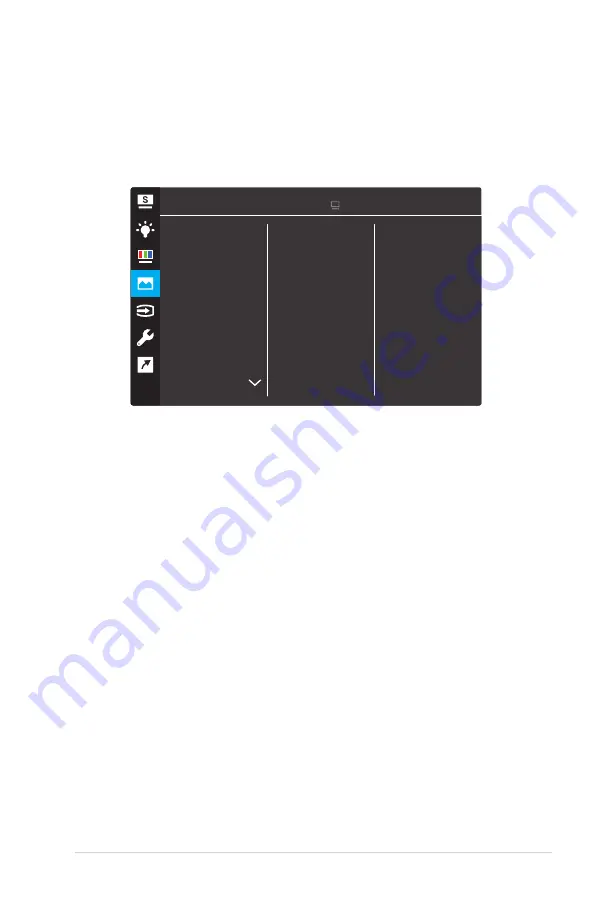
3-5
ASUS LCD Monitor VZ2791R Series
4. Image
You can adjust the image Sharpness, Trace Free, Aspect Control,
VividPixel, ASCR,
FreeSync
(for HDMI only), ELMB,Shadow
Boost ,Position, Focus, and Auto Adjust from this main function.
Image
Sharpness
VividPixel
ASCR
Free
Sync
ELMB
Shadow Boost
Trace Free
Aspect Control
(Page 1/2)
ASUS VZ279HEG1R
Standard Mode VGA 1920 x 1080 @ 60Hz
More
Содержание VZ2791R Series
Страница 1: ...VZ2791R Series LCD Monitor User Guide ...












































