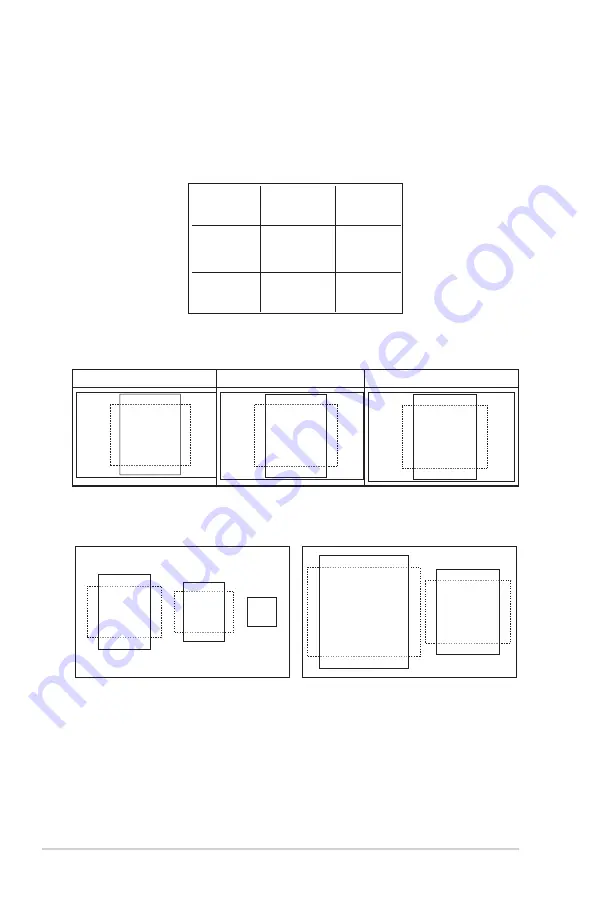
1-6
Chapter 1: Product Introduction
1.5.3
QuickFit Function
The QuickFit function contains three patterns: (1) Grid (2) Paper size (3)
Photo size.
1. Grid pattern: Facilitates designers and users to organize content and
layout on one page and achieve a consistent look and feel.
Alignment Grid
2. Paper size: Provides users to view their documents in real size on the
screen.
A4
B5
Letter
A4
EXIT
B5
EXIT
Letter
EXIT
3. Photo size: Provides photographers and other users to accurately
view and edit their photos in real size on the screen.
3x5
2x2
4x6
8x10
5x7
Содержание VN289 Series
Страница 1: ...VN289 Series LCD Monitor User Guide ...












































