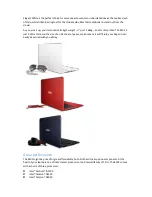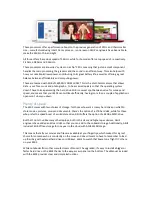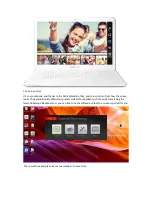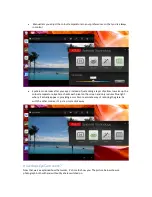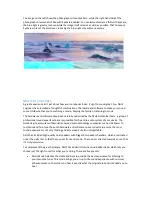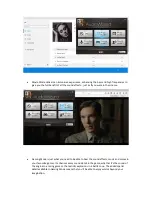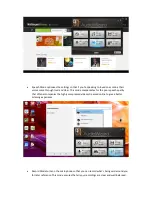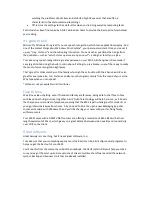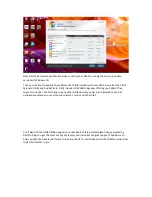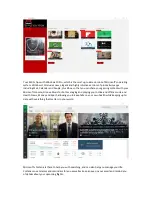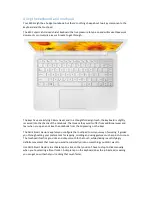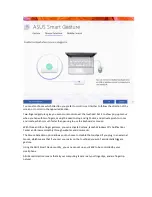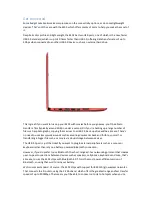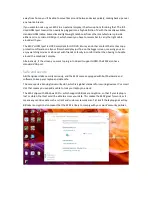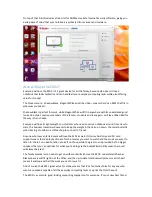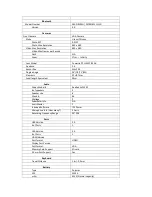Using the keyboard and touchpad
Your E402 might be a budget notebook, but there’s nothing cheap about two key components: the
keyboard and the touchpad.
The E402 sports a full-sized chiclet keyboard that is a pleasure to type on and will make those work
documents or university essays a breeze to get through.
The keys have a satisfying 1.6mm travel, and in a thoughtful design touch, the keyboard is slightly
recessed into the chassis of the notebook. That means they won’t suffer from additional wear and
tear when you open and close the notebook from the lid pressing on the keys.
The ASUS Smart Gesture app lets you configure the touchpad to suit your way of working. It guides
you through setting your preferences for tapping, scrolling and using gestures such as pinch-to-zoom.
The touchpad itself is a good size and silky-smooth to the touch, while clicking is a satisfyingly
definite movement that means you won’t accidentally click on something you didn’t want to.
Use ASUS Smart Gesture to activate tap-to-click, so that you don’t have to stop to click manually
when you’re selecting a file or folder. A simple tap on the keyboard does the job instead, meaning
you can get on with what you’re doing that much faster.
Содержание VivoBook E402
Страница 1: ...ASUS VivoBook E402 Unboxing Guide ...