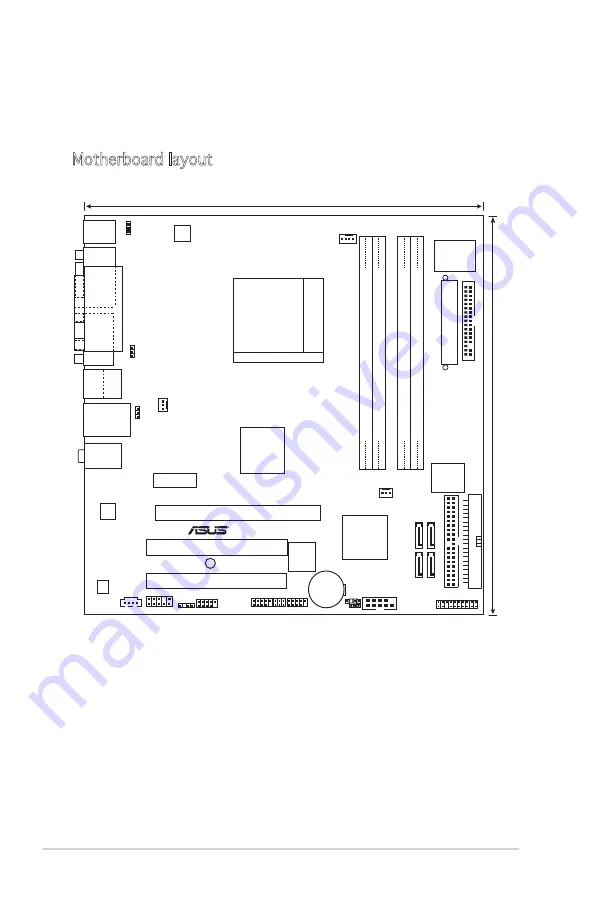
4-2
Chapter 4: Motherboard info
4.1
Motherboard information
The PC( desktop barebone) comes with an ASUS motherboard. This chapter
provides technical information about the motherboard for future upgrades
or system reconfiguration.
Motherboard layout
Socke
t M
2
PA
RA
L
LEL
POR
T
VG A
DVI
DDR2
DI
M
M
_B
1
(1
28 bit
,2
4
0-pin
module)
DDR2
DI
M
M
_B
2
(1
28 bit
,2
4
0-pin
module)
DDR2
DI
M
M
_A
1
(1
28 bit
,2
4
0-pin
module)
DDR2
DI
M
M
_A
2
(1
28 bit
,2
4
0-pin
module)
NVI DIA
C51P V
NVI DIA
MCP5 1
4M b
BIO S
PCI EX1 6
PCI 1
PCI 2
ATX1
2V
A
TXP
WR
ATX1 2V
LAN_U SB3 4
BOT TOM:
USB 1
USB 2
TOP:
IE1 394
PCI EX1 _1
CD
AAFP
SPDI F_OU T
IE1 394_1
USB 78
USB 56
CR2032 3V
Lithium Ce ll
CMO S Po wer
SATA2
SATA1
SATA3
SATA4
FL
O
P
PY
USB PW5 678
CLRTC
CHAS SIS
PANEL
CHA_F AN2
CHA_F
AN
1
Bel ow:Mic In
Center :Li ne O ut
Top:Li ne I n
AD I
1986A
B50 71
TSB 43AB 22A
US
B
PW3
4
US
B
PW1
2
KBPW
R
CPU_F AN
Sup er I/O
SB_PW R
SEC_ IDE
PR
I_
ID
E
COM 2
PS/2 KBM S
T: Mouse
B: K eyboard
R
24.5cm (9.6in)
24.5cm (9.6in)
Содержание Vintage V2-AH2
Страница 1: ...Vintage V2 AH2 PC Desktop Barebone ...
Страница 36: ...2 20 Chapter 2 Basic installation ...
Страница 52: ...3 16 Chapter 3 Starting up ...
Страница 64: ...4 12 Chapter 4 Motherboard info ...
















































