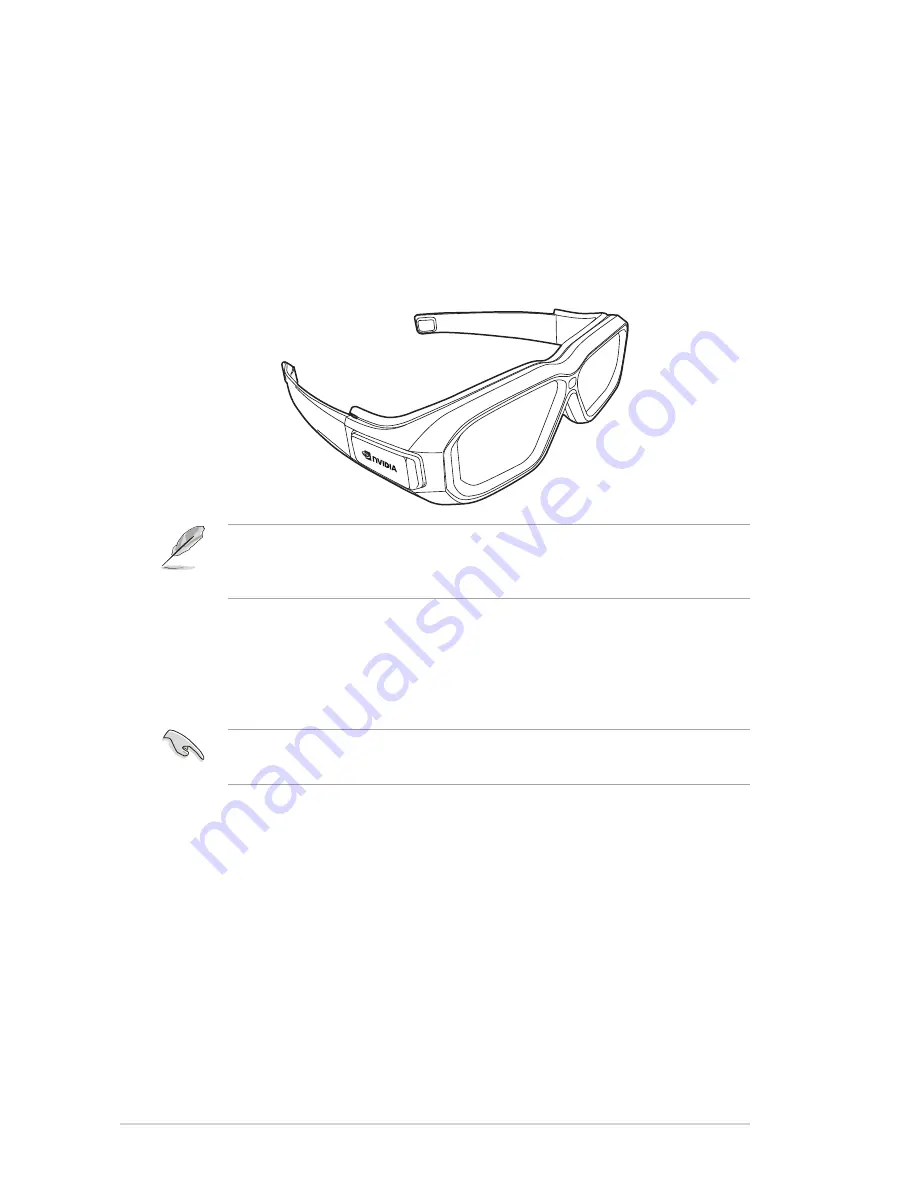
1-6
Chapter 1: Product Introduction
1.3.4
Experiencing 3D Virtual Effects
This monitor is a 3D Vision ready LCD monitor supports PC timing up to
1920x1080@120Hz.
To experience fully immersive stereoscopic 3D virtual effects, you will
require an NVIDIA
®
3D Vision™ kit, a compatible NVIDIA-GPU graphics
card, and a computer with Microsoft
®
Windows
®
Vista or Windows
®
7
operating system installed. Please visit NVIDIA website (http://www.nvidia.
com/) for more information.
The video formats supported for 3D vision of HDMI input are “
Frame Packing
”,
“
Side by Side(Half)
”, and “
Top-and-Bottom
”. Please refer to Section 3.4 for
timing list.
To connect the DVI(Dual link) or HDMI cable
Connect with a DVI(Dual link) or HDMI cable to the monitor and your
computer. You can use the HDMI cable only if your computer has an HDMI
compliance graphics card that is either integrated or installed.
To support 3D Vision, please make sure the HDMI cable is properly connected the
monitor and your 3D Vision compatible graphics card.
Содержание VG278HR Series
Страница 1: ...VG278HR Series LCD Monitor User Guide ...













































