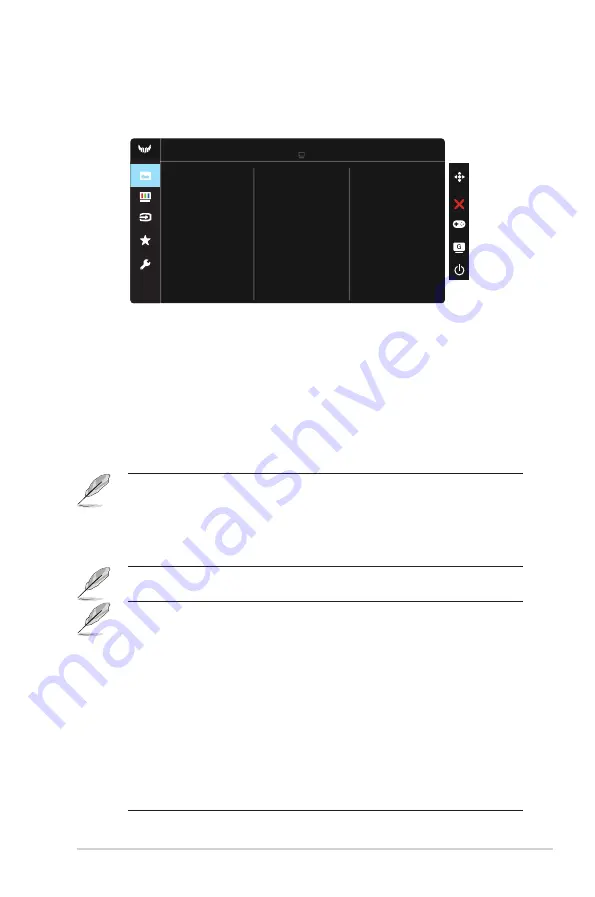
3-3
ASUS LCD Monitor VG2771A Series
2. Image
You can adjust
Brightness
,
Contrast
,
VividPixel
,
ASCR
,
Aspect
Control
and
Blue Light Filter
from this main function.
Image
Brightness
VividPixel
ASCR
Aspect Control
Contrast
Racing Mode HDMI-1 1920x1080@60Hz
ASUS TUF Gaming VG277Q1A
Blue Light Filter
• Brightness
: The adjusting range is from 0 to 100.
• Contrast:
The adjusting range is from 0 to 100.
• VividPixel
: ASUS Exclusive Technology that brings lifelike visuals for crystal-clear and
detail-oriented enjoyment. The adjusting range is from 0 to 100.
• ASCR
: Select
ON
or
OFF
to enable or disable dynamic contrast ratio function,ASCR is
Disabled when ECO mode or ELMB is on.
• Aspect Control
: Adjusts the aspect ratio to “
Full
” and 4:3.
• Blue Light Filter:
Adjust the energy level of blue light emitted from LED backlight.
• When Blue Light Filter is activated,the default settings of Racing Mode will be automatically
imported.
• Between Level 1 to Level 3, the Brightness function is user-configurable.
• Level 4 is optimized setting. It is compliance with TUV Low Blue Light Certification. The
Brightness function is not user-configurable.
• 4:3 is only available when input source is in 4:3 format
。
Please refer to the following to alleviate eye strains:
• Users should take some time away from the display if working for long hours. It is advised to
take short breaks (at least 5 mins) after around 1 hour of continuous working at the computer.
Taking short and frequent breaks is more effective than a single longer break.
• To minimize eye strain and dryness in your eyes, users should rest the eye periodically by
focusing on objects that are far away.
• Eye exercises can help to reduces eye strain. Repeat these exercises often. If eye strain
continues please consult a physician. Eye exercises: (1) Repeating look up and down (2)
Slowly roll your eyes (3) Move your eyes diagonal.
• High energy blue light may lead to eye strain and AMD (Age-Related Macular Degeneration).
Blue light Filter to reduce 70% (max.) harmful blue light to avoiding CVS (Computer Vision
Syndrome).







































