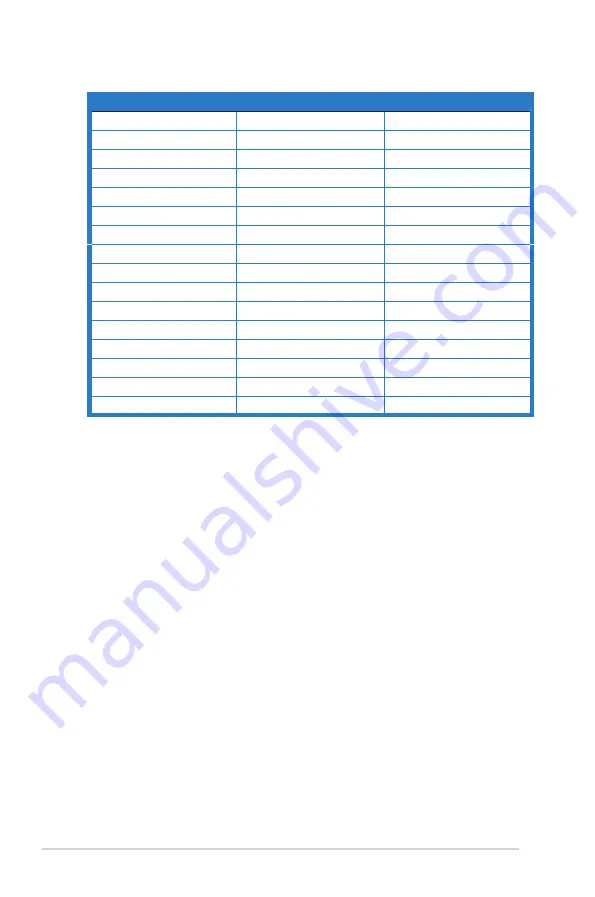
3-
10
Chapter 3: General Instruction
Resolution.Frequency
Refresh.Rate.
Horizontal.Frequency
1920x1080
60Hz
66.587KHz
1920x1080
60Hz
67.5KHz
1920x1080
85Hz
95.43KHz
1920x1080
*
100Hz
113.3KHz
1920x1080*
120Hz
137.2KHz
1920x1080*
144Hz
158.11KHz
1920x1080 (DP)*
165
Hz
640x480P
59.94/60Hz
31.469KHz/31.5KHz
720x480P
59.94/60Hz
31.469KHz/31.5KHz
720x576P
50Hz
31.25KHz
1280x720P
50Hz
37.5KHz
1280x720P
59.94/60Hz
44.955KHz/45KHz
1440x480P
59.94/60Hz
31.469KHz/31.5KHz
1440x576P
50Hz
31.25KHz
1920x1080P
50Hz
56.25KHz
.
1
85
.11KHz
Note:.You.must.select.one.of.the.“*”.timings.for.enabling.ELMB.or.1
00
Hz.feature.with.a.compatible
GPU.graphic.card.
1920x1080P
59.94/60Hz
67.433KHz/67.5KHz
Содержание VG2491R Series
Страница 1: ...VG2491R Series LCD Monitor User Guide ...

































