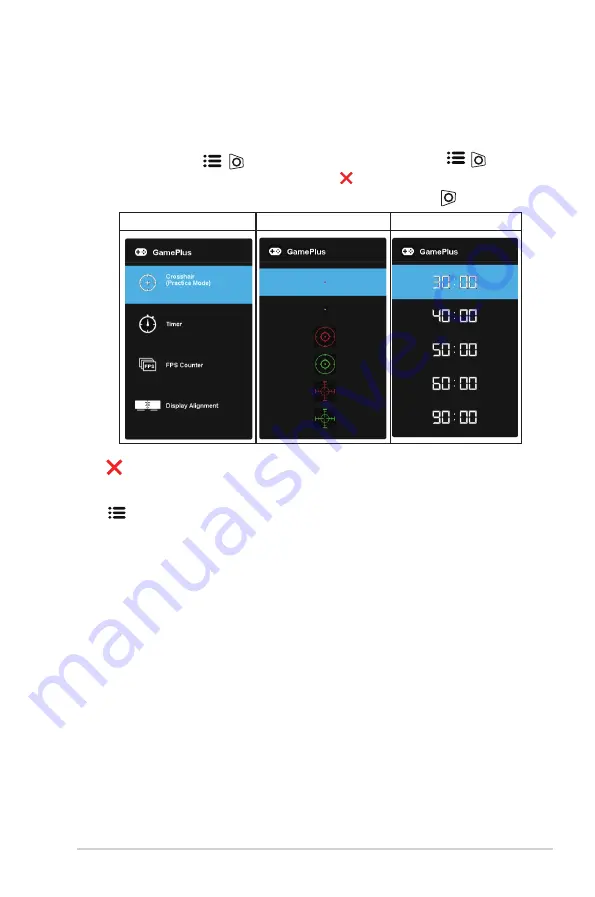
1-5
ASUS LCD Monitor VG247 Series
To active GamePlus:
• Press
GamePlus
Button
to enter the GamePlus main menu.
• Activate Crosshair, Timer, FPS Counter or Display Alignment
function.
• Move the
(
) button up/down to select and press
( ) to
confirm the function needed. Press to go off, and exit.
• Crosshair/Timer/FPS Counter is movable by pressing
5-way key.
GamePlus main menu GamePlus-Crosshair GamePlus-Timer
5.
Close Button:
• Exit the OSD menu.
6.
(5-way) Button:
• Turns on the OSD menu. Enacts the selected OSD menu item.
• Increases/Decreases values or moves your selection up/down/left/right










































