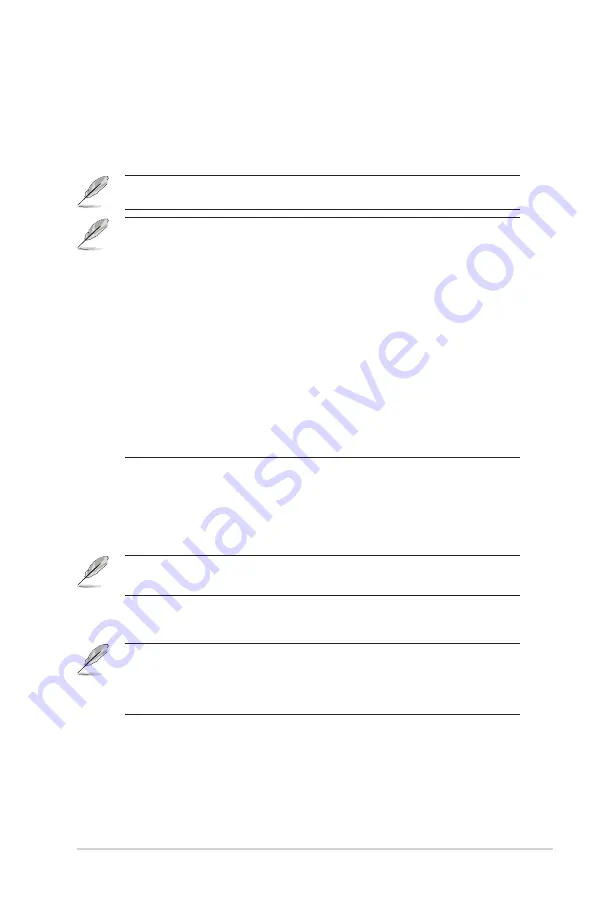
3-3
ASUS LCD Monitor VA329HE
* Max: The higher the level, the less blue light is scattered. When blue
light filter is activated, the default settings of Standard Mode will be
automatically imported. Besides maximum level, the brightness is
user-configurable. Maximum is the optimized setting. It is compliance
with TUV low blue light certification*. The brightness function is not
user configurable.
*When color augmentation is in default value (50).
Please refer to the following to alleviate eye strains:
• Users should take some time away from the display if working for long
hours. It is advised to take short breaks (at least 5 mins) after around 1
hour of continuous working at the computer. Taking short and frequent
breaks is more effective than a single longer break.
•
To minimize eye strain and dryness in your eyes, users should rest the
eye periodically by focusing on objects that are far away.
•
Eye exercises can help to reduces eye strain. Repeat these exercises
often. If eye strain continues please consult a physician. Eye
exercises: (1) Repeating look up and down (2) Slowly roll your eyes
(3) Move your eyes diagonal.
•
High energy blue light may lead to eye strain and AMD (Age-Related
Macular Degeneration). Blue light filter to reduce 70% (max.) harmful
blue light to avoiding CVS (Computer Vision Syndrome) when the user
adjusts blue light filter bar to maximum level.
• Rest Reminder:
This function provides you a rest reminder according
to how long you set for your working time. For example, if you set a
30-minute working time and there will be a pop up reminder appeared
on the upper left corner of the monitor for 5 seconds when time is up.
Press any key to make this reminder OSD disappear.
When this function is enabled, the following functions are not available:
Splendid Demo Mode, GamePlus, QuickFit.
• Color Augmentation:
The adjusting range of color enhancement is
from 0 to 100.
• This function is not available when sRGB Mode is selected in the Splendid
menu.
• This function is not available when Reddish or Yellowish is selected in the
Skin Tone menu.
Содержание VA329HE
Страница 1: ...VA329HE LCD Monitor User Guide ...










































