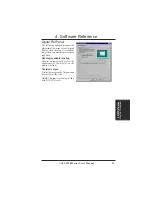57
ASUS V9280 Series User’s Manual
Click the Monitor tab to specify the
alarm settings for voltage, temperature,
and fan, that fit your system.
Click the Overclocking tab to manually
set overclocking parameters.
To manually adjust the Engine and
Memory graphic speeds, uncheck
Enable GPU cooling, Enable dynamic
graphic cooling and Enable overheat
protection found in the Settings tab.
Otherwise, you may set the default
values by pressing the Default
command button.
The Set/Test button runs a series of
display tests on your graphic card.
Click the Fan Control tab to set smart
cooling settings. When the Dynamic
Fan Control is enabled, you may indi-
vidually adjust dynamic fan speed
levels or set to default values and Smart
Cooling will automatically adjust fan
speed to prevent overheating. Also, you
may set the fan speed fixed at a desired
level.
When SmartDoctor senses that some-
thing is wrong with your card graphic
chip, the message display region will
show a detailed description of the error
or problem. The component in question
will also have a flashing red value. If
you enabled overheat protection in
SmartDoctor2 Settings dialog box,
SmartDoctor will cool down the
graphic chip in time to protect it from
possible overheat damage.