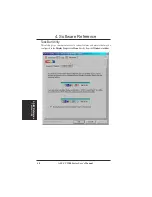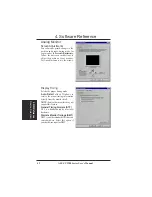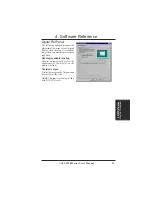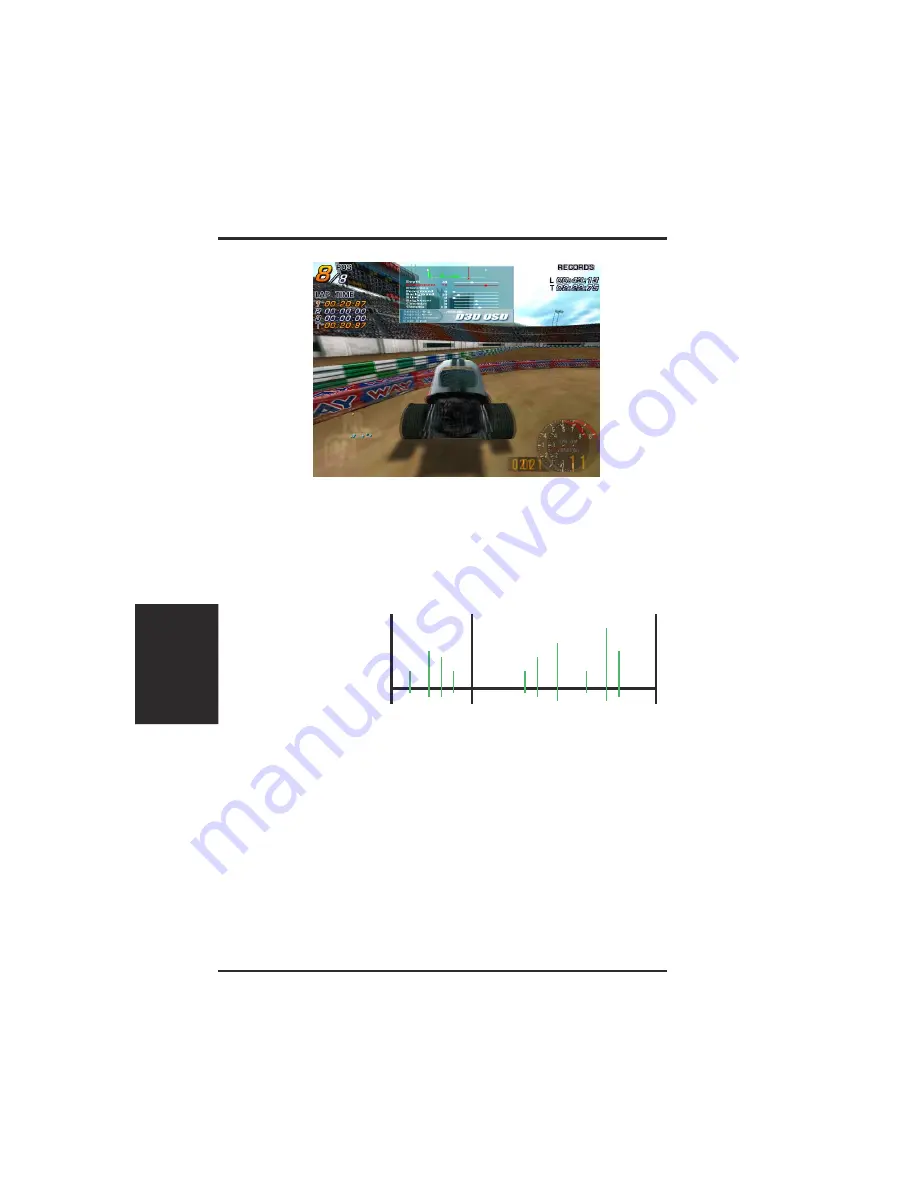
ASUS V9280 Series User’s Manual
36
4. Software Reference
4. S/W Reference
Advanced D3D
Typical D3D OSD Onscreen Game Settings
Known Issues on Specific Games
See the ASUS support CD for the latest information: D3DVR.TXT in the WIN9XME
folder.
When selected, the D3D onscreen menu helps to adjust the settings of 3D glasses
and the display card while playing games or watching 3D videos. Typical D3D OSD
onscreen settings include: Depth, Embossment, Direction, Background,
Foreground, Blind, Brightness, Contrast, and Gamma.
In most games, use the keyboard UP or DOWN arrow keys to select a new setting.
The PLUS or MINUS keys move the sliders. To restore the defaults, press the
HOME key. To close screen settings display, use the END key.
Beetle Crazy Cup™ is copyright © 2000 by INFORGRAMES
Original idea and development by XPIRAL™ (Efecto Caos S.L.)
D3D/OSD Histogram
The OSD Histogram
Chart pinpoints the
Z-axis range upon
which 3D objects
appear as well as how
they gather. For
example, if the above
chart (simulated) was
displayed for a car
racing game, the vertices to the left of the E line could be the model of the game
player’s car, and those objects to the right of the E line could be the road, houses,
other cars or trees in front of the car.
So, with this information, the user may:
• Adjust embossment by moving the E line.
• Adjust foreground/background, thus stretching out the histogram to make
objects more evenly distributed.
NOTE: Using the histogram chart requires games using Direct3D
®
6.0 or earlier.
All registered and unregistered trademarks are the property of their respective users. No intended endorsement
of these products or games by ASUSTeK COMPUTER INC. and its subsidiaries is intended or implied.
Z=0.0
E
Embossment
Z=1.0
Number of vertices on this Z-value
0
1