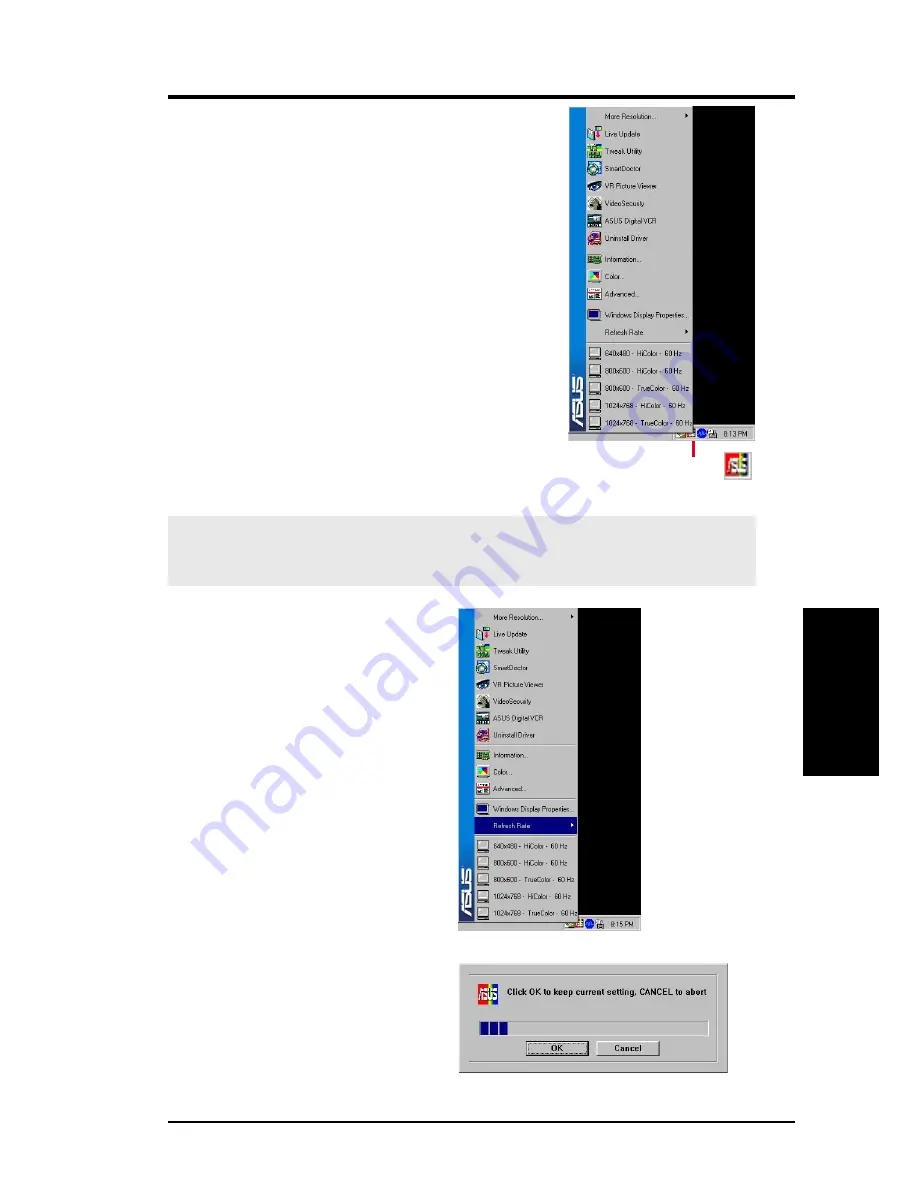
29
ASUS V8460/8440 User’s Manual
4. S/W Reference
Refresh Rate
ASUS Control Panel
After installing the display drivers, look for an ASUS
icon on the taskbar’s status area. Clicking this icon
opens the ASUS Control Panel, a menu composed of
shortcuts to the graphics board’s various enhanced
functions.
Alternatively: right-click the Windows desktop, then
click the Windows Display Properties field and then
click the Settings tab. With Windows 98/2000, next
click the Advanced button on the Settings menu. Click
the appropriate tab to change the display settings.
Refresh Rate
This control changes the refresh rate of the current screen resolution.
Click/right-click the ASUS Control
Panel icon, then point to Refresh Rate,
and click the desired refresh rate.
Next, the system prompts whether to
keep the setting. Click OK to keep the
setting, otherwise, click Cancel or press
ESC.
4. Software Reference
ASUS Control Panel icon
WARNING!
Be sure that the refresh rate that you select is supported by your
monitor. Selecting a refresh rate that is beyond your monitor’s specification may
damage it. Press
ESC
to restore your original settings in case of problems.
















































