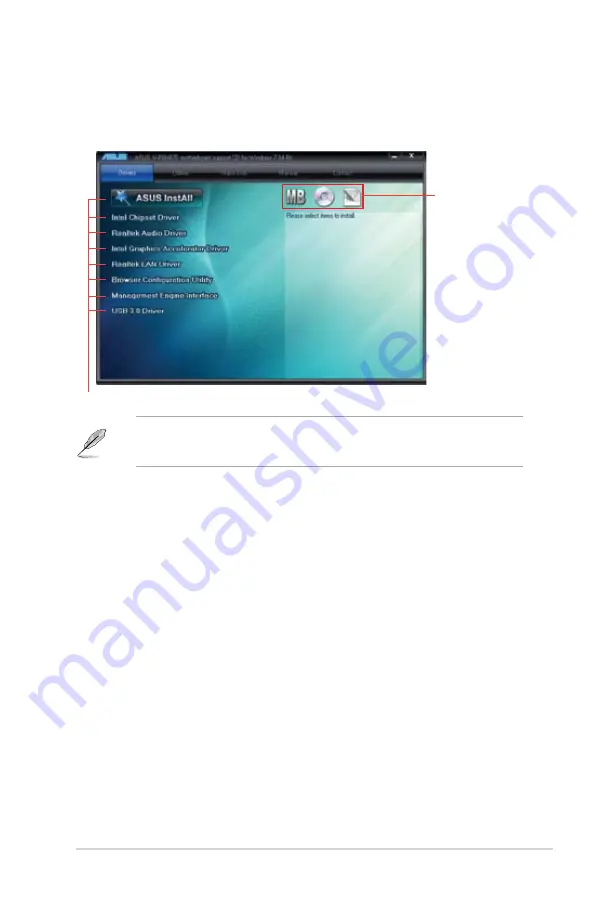
2-3
ASUS V-Series P8H67E
2.3.1
Running the support DVD
To begin using the support DVD, place the DVD in your optical drive. The DVD automatically
displays the Drivers menu if Autorun is enabled in your computer.
If Autorun is NOT enabled in your computer, browse the contents of the support DVD to
locate the file ASSETUP.EXE from the BIN folder. Double-click the ASSETUP.EXE to run
the DVD.
Click an item to install
Click an icon to
display support
DVD/motherboard
information
ASUS InstAll
Launches the ASUS InstAll driver installation wizard.
Intel Chipset Driver
Installs the Intel Chipset driver.
Reaktek Audio Driver
Installs the Realtek audio driver and application.
Intel Graphics Accelerator Driver
Installs the Intel
®
Graphics Accelerator Driver.
Realtek LAN Driver
Installs the Realtek
®
LAN driver.
Browser Configuration Utility
Installs the Browser Configuration Utility.
Management Engine Interface
Installs the Management Engine Interface.
USB 3.0 Driver
Installs the USB 3.0 driver.
Содержание V6-P8H67E
Страница 1: ...V Series P8H67E ASUS PC Desktop Barebone User s Manual R ...
Страница 10: ... ...
Страница 44: ...2 22 Chapter 2 Starting up ...
















































