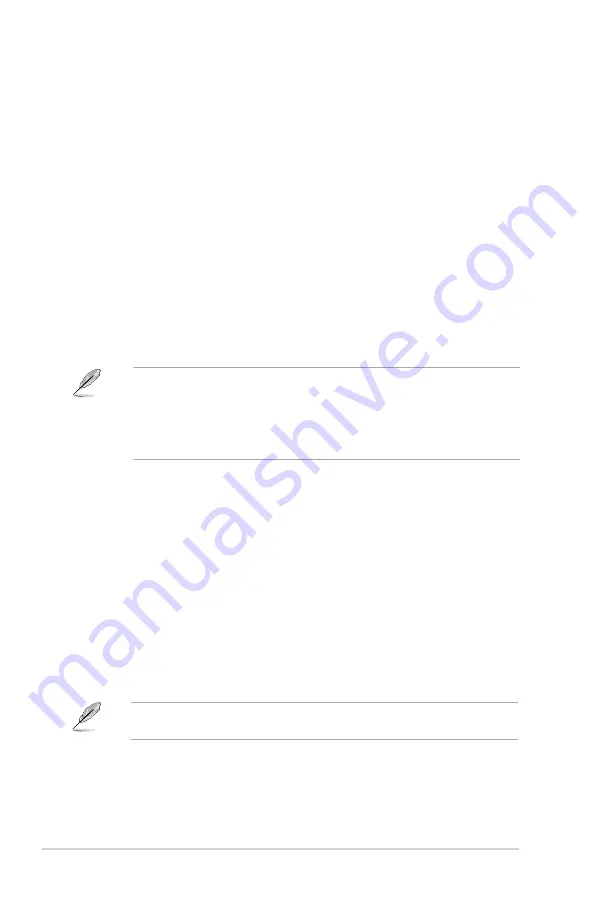
1-6
Chapter 1: System introduction
1.
Voltage selector.
This switch allows you to adjust the system input voltage according
to the voltage supply in your area. See the section
Voltage selector
on page 1-8
before adjusting this switch.
2.
Power connector.
This connector is for the power cable and plug.
3.
PS/2 keyboard port.
This purple 6-pin connector is for a PS/2 keyboard.
4.
USB 2.0 ports 1 ~ 4.
These 4-pin Universal Serial Bus (USB) ports are available for
connecting USB 2.0 devices.
5.
HDMI port.
This port is for a High-Definition Multimedia Interface (HDMI) connector,
and is HDCP compliant allowing playback of HD DVD, Blu-Ray and other protected
content.
6.
DVI-D Out port.
This port is for any DVI-D compatible device and is HDCP compliant
allowing playback of HD DVD, Blu-Ray and other protected content.
7.
USB 3.0 ports 1 ~ 2.
These 4-pin Universal Serial Bus (USB) ports are available for
connecting USB 3.0/2.0 devices.
Refer to the audio configuration table on the next page for the function of the audio ports in
2, 4, 6, or 8-channel configuration.
• Due to USB 3.0 controller limitation, USB 3.0 devices can only be used under Windows
®
OS environment and after the USB 3.0 driver installation.
• USB 3.0 devices can only be used as data storage only.
• We strongly recommend that you connect USB 3.0 devices to USB 3.0 ports for faster
and better performance for your USB 3.0 devices.
8.
Side Speaker Out port �gray�.
This port connects the side speakers in an 8-channel
audio configuration.
9. Rear Speaker Out port �black�.
This port connects the rear speakers in a 4-channel,
6-channel, or 8-channel audio configuration.
10. Center/Subwoofer port �orange�.
This port connects the center/subwoofer speakers.
11. Microphone port �pink�.
This port connects a microphone.
12. Line Out port �lime�.
This port connects a headphone or a speaker. In 4-channel, 6-
channel, and 8-channel configurations, the function of this port becomes Front Speaker
Out.
13. Line In port �light blue�.
This port connects the tape, CD, DVD player, or other audio
sources.
Содержание V6-P8H67E
Страница 1: ...V Series P8H67E ASUS PC Desktop Barebone User s Manual R ...
Страница 10: ... ...
Страница 44: ...2 22 Chapter 2 Starting up ...















































