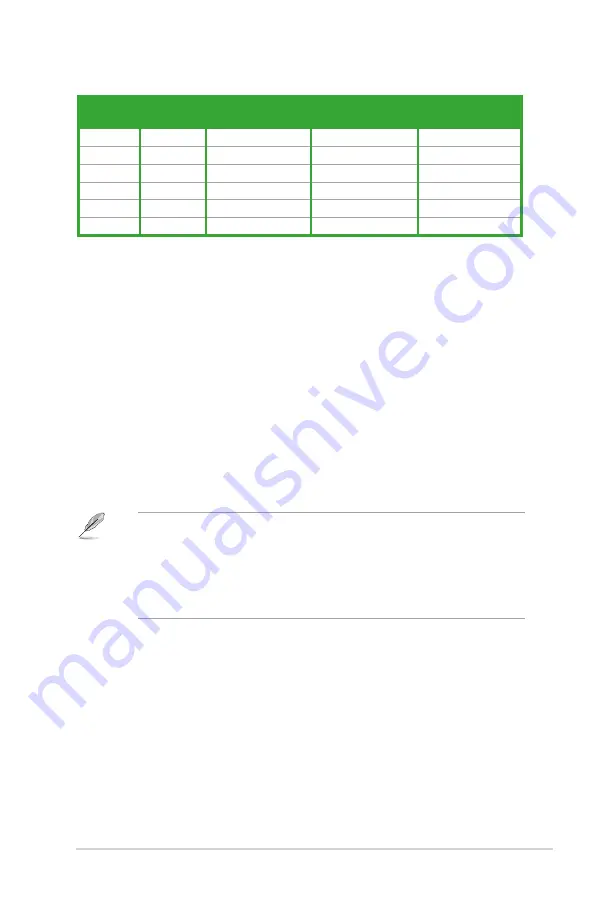
1-5
ASUS V4-M3A3200
14. Optical S/PDIF Out port.
This port connects an external audio output device
via a optical S/PDIF cable.
15. Expansion slot covers.
Remove these covers when installing expansion
cards.
16. Power supply unit fan vent.
This vent is for the PSU fan that provides
ventilation inside the power supply unit.
17. DisplayPort.
This port connects a display monitor or a home-theater system.
• Due to chipset limitation, DisplayPort on this motherboard only supports
video signals.
• Due to chipset limitation, when a DisplayPort monitor is plugged in, PCIE
x16 slot will not be able to support an add-on card. Set the
DisplayPort
Configuration
item in the BIOS to
[Enabled]
to use the DisplayPort. See
See
page 5-26 for details.
18. IEEE 1394a port.
This 6-pin IEEE 1394a port provides high-speed
connectivity for audio/video devices, storage peripherals, PCs, or portable
devices.
19. Video Graphics Adapter (VGA) port.
This 15-pin port is for a VGA monitor
or other VGA-compatible devices.
20. USB 2.0 ports 1 and 2.
These two 4-pin Universal Serial Bus (USB) ports
are available for connecting USB 2.0 devices.
11. External SATA port
External SATA port
. This port connects to an external Serial ATA hard disk
drive.
12. USB 2.0 ports 5 and 6.
USB 2.0 ports 5 and 6.
These two 4-pin Universal Serial Bus (USB) ports
are available for connecting USB 2.0 devices.
13. DVI-D Out port.
DVI-D Out port.
This port is for any DVI-D compatible device and is HDCP
compliant allowing playback of HD DVD, Blu-Ray and other protected
content.
Audio 2, 4, 6, or 8-channel configuration
Port
Headset
2-channel 4-channel
6-channel
8-channel
Light Blue Line In
Line In
Line In
Line In
Lime
Line Out
Front Speaker Out Front Speaker Out
Front Speaker Out
Pink
Mic In
Mic In
Mic In
Mic In
Orange
–
–
Center/Subwoofer
Center/Subwoofer
Black
–
Rear Speaker Out
Rear Speaker Ou
Rear Speaker Out
Gray
–
–
–
Side Speaker Out
Содержание V4-M3A3200
Страница 1: ...V4 M3A3200 ASUS PC Desktop Barebone User Manual ...
Страница 12: ...xii ...
Страница 20: ...1 Chapter 1 System introduction ...
Страница 42: ...2 22 Chapter 2 Basic installation ...
Страница 58: ...3 16 Chapter 3 Starting up ...
Страница 112: ...5 40 Chapter 5 BIOS setup ...
















































