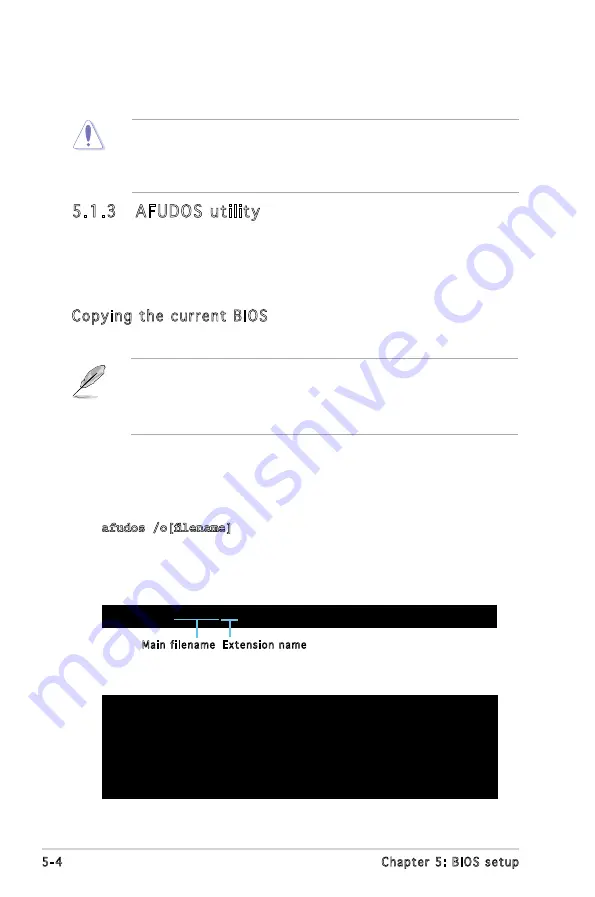
5-4
Chapter 5: BIOS setup
5.1.3 AFUDOS utility
The AFUDOS utility allows you to update the BIOS file in DOS environment
using a bootable floppy disk with the updated BIOS file. This utility also
allows you to copy the current BIOS file that you can use as backup when
the BIOS fails or gets corrupted during the updating process.
Copying the current BIOS
To copy the current BIOS file using the AFUDOS utility:
Main filename Extension name
1. Copy the AFUDOS utility (afudos.exe) from the motherboard support
CD to the bootable floppy disk you created earlier.
2. Boot the system in DOS mode, then at the prompt type:
afudos /o[filename]
where the [filename] is any user-assigned filename not more than
eight alphanumeric characters for the main filename and three
alphanumeric characters for the extension name.
A:\>afudos /oOLDBIOS1.ROM
• Make sure that the floppy disk is not write-protected and has at
least 600 KB free space to save the file.
• The succeeding BIOS screens are for reference only. The actual BIOS
screen displays may not be exactly the same as shown.
• This function can support devices such as USB flash disk, or floppy
disk with FAT 32/16 format only.
• Do not shut down or reset the system while updating the BIOS to
prevent system boot failure!
4. When the correct BIOS file is found, EZ Flash 2 performs the BIOS
update process and automatically reboots the system when done.
The utility returns to the DOS prompt after copying the current BIOS
file.
3. Press <Enter>. The utility copies the current BIOS file to the floppy
disk.
A:\>afudos /oOLDBIOS1.rom
AMI Firmware Update Utility - Version 1.19(ASUS V2.07(03.11.24BB))
Copyright (C) 2002 American Megatrends, Inc. All rights reserved.
Reading flash ..... done
Write to file...... ok
A:\>
Содержание V Series
Страница 1: ...V Series P5G965 ASUS PC Desktop Barebone ...
Страница 18: ...1 Chapter 1 System introduction ...
Страница 64: ...4 14 Chapter 4 Motherboard info ...
Страница 100: ...5 36 Chapter 5 BIOS setup ...
















































