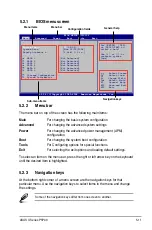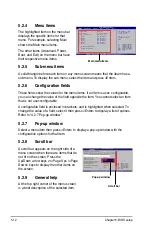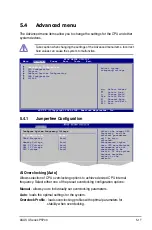5-2
Chapter 5: BIOS setup
5.1
Managing and updating your BIOS
The following utilities allow you to manage and update the motherboard Basic
Input/Output System (BIOS) setup.
1.
ASUS.Update
(Updates the BIOS in Windows
®
environment.)
2.
ASUS.EZ.Flash.2
(Updates the BIOS using a floppy disk or USB flash disk.)
3.
ASUS.AFUDOS
(Updates the BIOS using a bootable floppy disk.)
4.
ASUS.CrashFree.BIOS.3
(Updates the BIOS using a bootable floppy disk,
USB flash disk or the motherboard support DVD when the BIOS file fails or
gets corrupted.)
Refer to the corresponding sections for details on these utilities.
Save a copy of the original motherboard BIOS file to a bootable floppy disk or
USB flash disk in case you need to restore the BIOS in the future. Copy the
original motherboard BIOS using the ASUS Update or AFUDOS utilities.
Installing.ASUS.Update
To install ASUS Update:
1. Place the support DVD in the optical drive. The Drivers menu appears.
2. Click the
Utilities
tab, then click
Install.ASUS.Update
.
3. The ASUS Update utility is copied to your system.
5.1.1.
ASUS.Update.utility
The ASUS Update is a utility that allows you to manage, save, and update the
motherboard BIOS in Windows
®
environment. The ASUS Update utility allows you
to:
•
Save the current BIOS file
•
Download the latest BIOS file from the Internet
•
Update the BIOS from an updated BIOS file
•
Update the BIOS directly from the Internet, and
•
View the BIOS version information.
This utility is available in the support DVD that comes with the motherboard
package.
ASUS Update requires an Internet connection either through a network or an
Internet Service Provider (ISP).
Содержание V-Series P5P43
Страница 1: ...V Series P5P43 ASUS PC Desktop Barebone Installation Manual R R ...
Страница 52: ...3 6 Chapter 3 Starting up Ulead Photolmpact 12 SE Installs the Photolmpact image editing software ...
Страница 64: ...3 18 Chapter 3 Starting up ...
Страница 76: ...4 12 Chapter 4 Motherboard info ...
Страница 114: ...5 38 Chapter 5 BIOS setup ...