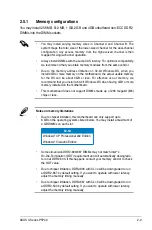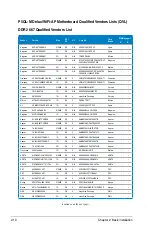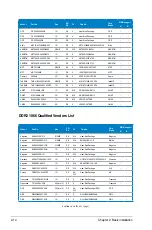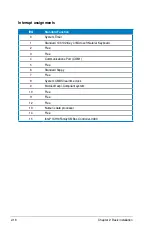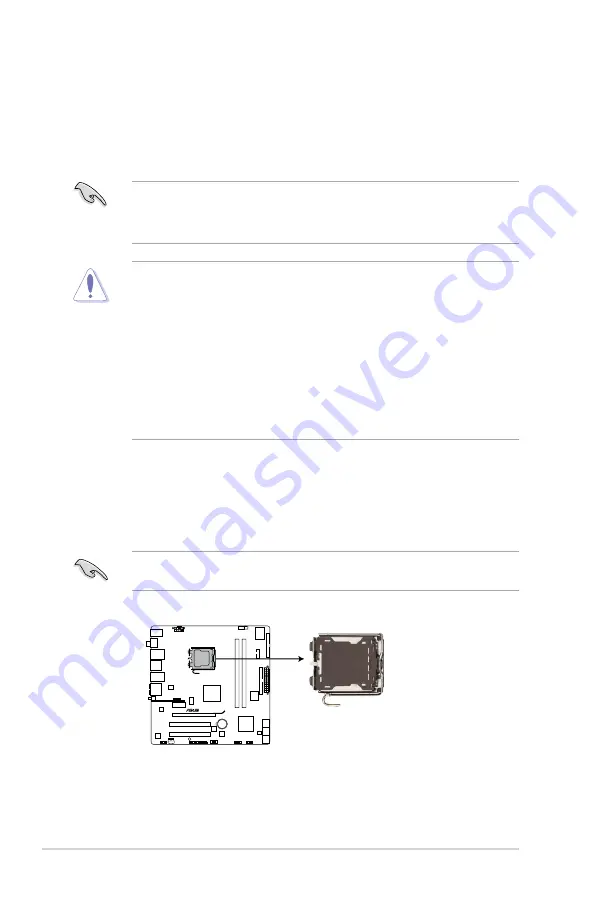
2-4
Chapter 2: Basic installation
2.4
Central Processing Unit (CPU)
2.4.1.
Overview
2.4.2.
Installing.CPU
To install a CPU:
1. Locate the CPU socket on the motherboard.
Before installing the CPU, make sure that the socket box is facing towards you
and the load lever is on your left.
The motherboard comes with a surface mount LGA775 socket designed for the
Intel
®
Core™2 Quad / Core™2 Extreme / Core™2 Duo / Pentium
®
D / Pentium
®
4
and Celeron
®
E1000 Series and Celeron 400 Series processors.
• Upon purchase of the motherboard, make sure that the PnP cap is on
the socket and the socket contacts are not bent. Contact your retailer
immediately if the PnP cap is missing, or if you see any damage to the PnP
cap/socket contacts/motherboard components. ASUS will shoulder the cost
of repair only if the damage is shipment/transit-related.
• Keep the cap after installing the motherboard. ASUS will process Return
Merchandise Authorization (RMA) requests only if the motherboard comes
with the cap on the LGA775 socket.
• The product warranty does not cover damage to the socket contacts
resulting from incorrect CPU installation/removal, or misplacement/loss/
incorrect removal of the PnP cap.
• Make sure that all power cables are unplugged before installing the CPU.
• Connect the chassis fan cable to the CHA_FAN connector to ensure
system stability.
P5QL-M DELUXE/WIFI-AP
P5QL-M DELUXE/WIFI-AP CPU socket 775
Содержание V-Series P5P43
Страница 1: ...V Series P5P43 ASUS PC Desktop Barebone Installation Manual R R ...
Страница 52: ...3 6 Chapter 3 Starting up Ulead Photolmpact 12 SE Installs the Photolmpact image editing software ...
Страница 64: ...3 18 Chapter 3 Starting up ...
Страница 76: ...4 12 Chapter 4 Motherboard info ...
Страница 114: ...5 38 Chapter 5 BIOS setup ...