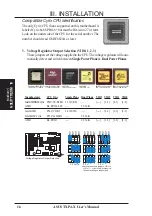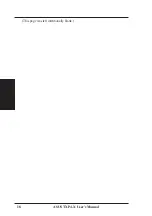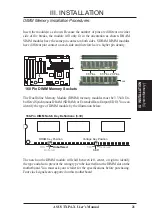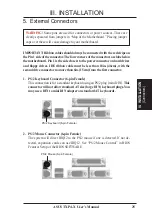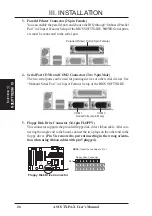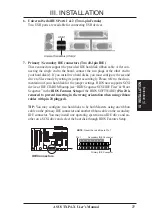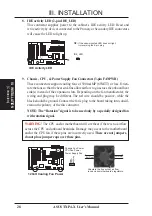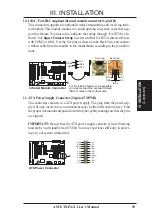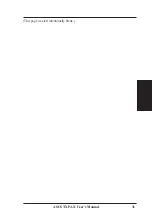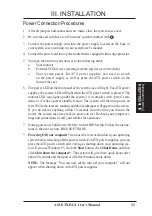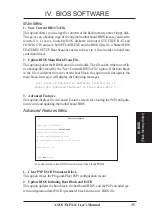22
ASUS TXP4-X User’s Manual
3. Central Processing Unit (CPU)
The motherboard provides a 321-pin ZIF Socket 7 that is backward compatible with
ZIF Socket 5 processors. The CPU that came with the motherboard should have a
fan attached to it to prevent overheating. If this is not the case then purchase a fan
before you turn on your system. Apply thermal jelly to the CPU top and then install
the fan onto the CPU.
WARNING!
Without a fan circulating air on the CPU and heat sinks, the CPU
and/or heat sinks can overheat and cause damage to both the CPU and the moth-
erboard. (See “CPU Cooling Fan Connector” at the end of this section.)
To install a CPU, first turn off your system and remove its cover. Locate the ZIF
socket and open it by first pulling the lever sideways away from the socket then
upwards to a 90-degree right angle. Insert the CPU with the correct orientation as
shown. Use the notched corner of the CPU as your guide. The white dot should point
towards the end the of the lever. Notice that there is a blank area where one hole is
missing from that corner of the square array of pin holes and a “1” printed on the
motherboard next to that corner. Because the CPU has a corner pin for three of the
four corners, the CPU will only fit in the one orientation as shown. The picture is for
reference only; you should have a CPU fan that will cover the face of the CPU. With
the added weight of the CPU fan, no force is required to insert the CPU. Once com-
pletely inserted, hold down on the fan and close the socket’s lever.
IMPORTANT: You must set jumpers for “CPU to BUS Frequency Ratio” and
jumpers for “BUS Frequency Selection” depending on the CPU that you install.
ZIF Socket 7 with Pentium MMX Processor
Blank
Lever Lock
1
Notch
R
1
III. INSTALLATION
(System Processor)
III. INST
ALLA
TION
Содержание TXP4-X
Страница 1: ...R TXP4 X Pentium ATX Motherboard USER S MANUAL ...
Страница 10: ...10 ASUS TXP4 X User s Manual This page is intentionally left blank ...
Страница 18: ...18 ASUS TXP4 X User s Manual This page was left intentionally blank ...
Страница 31: ...ASUS TXP4 X User s Manual 31 This page was left intentionally blank ...
Страница 32: ...32 ASUS TXP4 X User s Manual This page was left intentionally blank ...