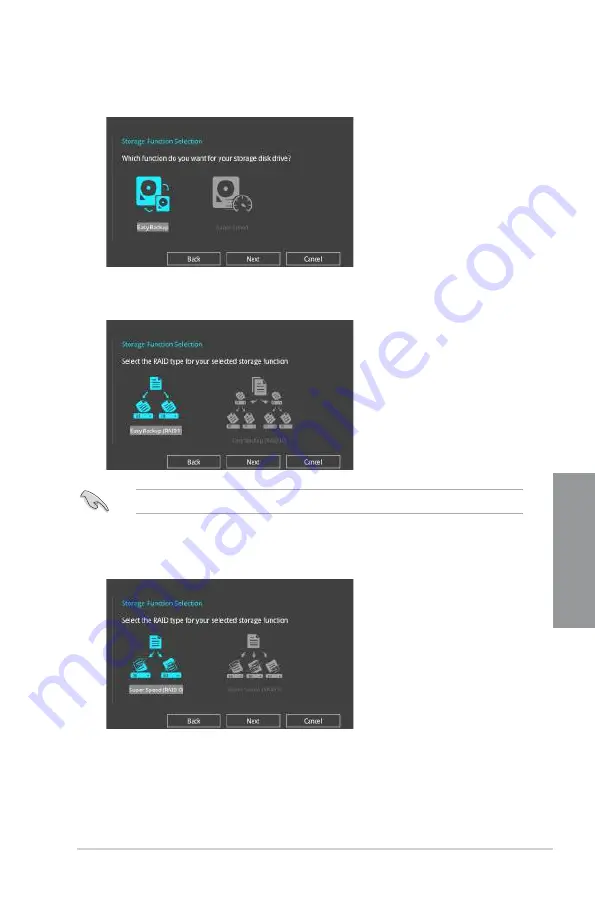
ASUS TUF Z370-PRO GAMING
3-11
C
h
ap
te
r
3
5.
After selecting the type of RAID, click
Next
then click
Yes
to continue the RAID setup.
6.
After the RAID setup is done, click
Yes
to exit the setup then click
OK
to reset your
system.
You can only select Easy Backup (RAID 10) if you connect four (4) HDDs.
b. For Super Speed, click
Next
then select from
Super Speed (RAID 0)
or
Super
Speed (RAID 5)
.
a. For Easy Backup, click
Next
then select from
Easy Backup (RAID 1)
or
Easy
Backup (RAID 10)
.
4.
Select the type of storage for your RAID,
Easy Backup
or
Super Speed
, then click
Next
.
Содержание TUF Z370-PRO GAMING
Страница 1: ...Motherboard TUF Z370 PRO GAMING ...
Страница 16: ...xvi ...
Страница 42: ...2 4 Chapter 2 Basic Installation Chapter 2 To uninstall the CPU heatsink and fan assembly ...
Страница 45: ...ASUS TUF Z370 PRO GAMING 2 7 Chapter 2 To remove a DIMM 2 1 4 DIMM installation ...
Страница 46: ...2 8 Chapter 2 Basic Installation Chapter 2 2 1 5 ATX power connection Ensure to connect the 8 pin power plug ...
Страница 47: ...ASUS TUF Z370 PRO GAMING 2 9 Chapter 2 2 1 6 SATA device connection OR OR ...
Страница 50: ...2 12 Chapter 2 Basic Installation Chapter 2 2 1 9 M 2 installation Supported M 2 type varies per motherboard ...
Страница 54: ...2 16 Chapter 2 Basic Installation Chapter 2 Connect to 4 Speakers Connect to 6 Speakers Connect to 8 Speakers ...
Страница 56: ...2 18 Chapter 2 Basic Installation Chapter 2 ...






























