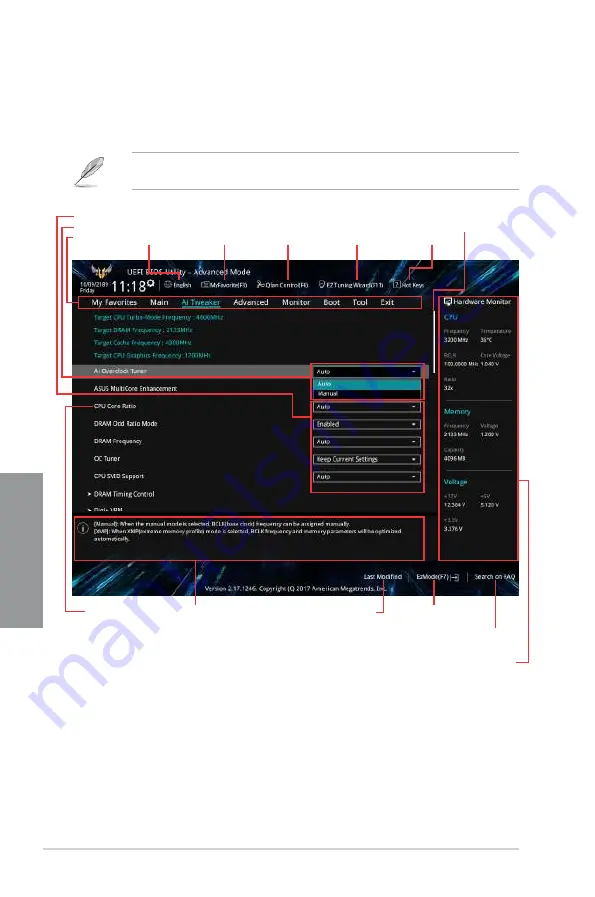
3-4
Chapter 3: BIOS Setup
C
h
ap
te
r
3
3.2.2
Advanced Mode
The Advanced Mode provides advanced options for experienced end-users to con gure
the BIOS settings. The gure below shows an example of the Advanced Mode. Refer to the
following sections for the detailed con gurations.
To switch from EZ Mode to Advanced Mode, click
Advanced Mode(F7)
or press the <F7>
hotkey.
Menu items
General help
Menu bar
Language
Hot Keys
Qfan Control(F6)
MyFavorite(F3)
EZ Tuning Wizard(F11)
Scroll bar
Pop-up Menu
Configuration fields
Last modified settings
Go back to EZ Mode
Displays a quick overview
of the system status
Search on the FAQ
Содержание TUF Z370-PRO GAMING
Страница 1: ...Motherboard TUF Z370 PRO GAMING ...
Страница 16: ...xvi ...
Страница 42: ...2 4 Chapter 2 Basic Installation Chapter 2 To uninstall the CPU heatsink and fan assembly ...
Страница 45: ...ASUS TUF Z370 PRO GAMING 2 7 Chapter 2 To remove a DIMM 2 1 4 DIMM installation ...
Страница 46: ...2 8 Chapter 2 Basic Installation Chapter 2 2 1 5 ATX power connection Ensure to connect the 8 pin power plug ...
Страница 47: ...ASUS TUF Z370 PRO GAMING 2 9 Chapter 2 2 1 6 SATA device connection OR OR ...
Страница 50: ...2 12 Chapter 2 Basic Installation Chapter 2 2 1 9 M 2 installation Supported M 2 type varies per motherboard ...
Страница 54: ...2 16 Chapter 2 Basic Installation Chapter 2 Connect to 4 Speakers Connect to 6 Speakers Connect to 8 Speakers ...
Страница 56: ...2 18 Chapter 2 Basic Installation Chapter 2 ...















































