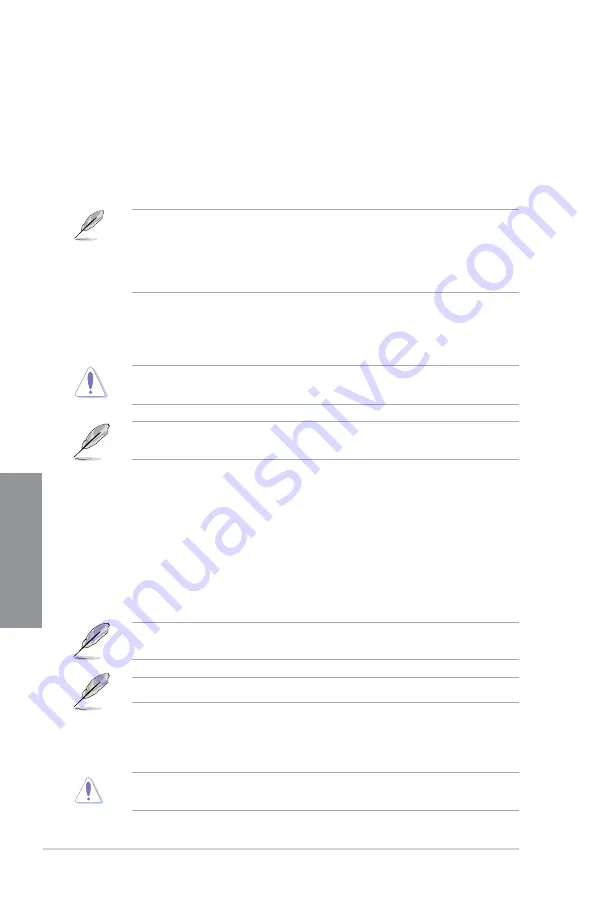
3-14
Chapter 3: BIOS Setup
C
h
ap
te
r
3
3.4
Main menu
The Main menu screen appears when you enter the Advanced Mode of the BIOS Setup
program. The Main menu provides you an overview of the basic system information, and
allows you to set the system date, time, language, and security settings.
Security
The Security menu items allow you to change the system security settings.
If you have forgotten your BIOS password, erase the CMOS Real Time Clock (RTC)
RAM to clear the BIOS password. See section
1.1.6 Onboard buttons and switches
for information on how to erase the RTC RAM via the Clear CMOS button.
The Administrator or User Password items on top of the screen show the default
[Not
Installed]
. After you set a password, these items show
[Installed]
.
3.5
Ai Tweaker menu
The Extreme Tweaker menu items allow you to con gure overclocking-related items.
Be cautious when changing the settings of the Extreme Tweaker menu items. Incorrect
eld values can cause the system to malfunction
The con guration options for this section vary depending on the CPU and DIMM model you
installed on the motherboard.
Ai Overclock Tuner
Allows you to select the CPU overclocking options to achieve the desired CPU internal
frequency. Con guration options:
[Auto]
Loads the optimal settings for the system.
[Manual]
Allows you to individually set overclocking parameters.
[X.M.P.]
If you install memory modules supporting the eXtreme Memory Pro le
(X.M.P.) Technology, choose this item to set the pro les supported by your
memory modules for optimizing the system performance.
The [X.M.P.] con guration option appears only when you install memory modules
supporting the eXtreme Memory Pro le(X.M.P.) Technology.
The following item appears only when you set the Ai Overclocking Tuner to
[Manual]
.
BCLK Frequency
This item allows you to set the BCLK (base clock) frequency to enhance the system
performance. Use the <+> or <-> to adjust the value.
We recommend you to set the value based on the CPU speci cation, as high BCLK
frequencies may damage the CPU permanently.
Содержание TUF X299 MARK 1
Страница 1: ...Motherboard TUF X299 MARK 1 ...
Страница 16: ...xvi ...
Страница 40: ...1 24 Chapter 1 Product Introduction Chapter 1 ...
Страница 44: ...2 4 Chapter 2 Basic Installation Chapter 2 Triangle mark Triangle mark ...
Страница 46: ...2 6 Chapter 2 Basic Installation Chapter 2 To remove a DIMM 2 1 4 DIMM installation ...
Страница 48: ...2 8 Chapter 2 Basic Installation Chapter 2 2 1 6 SATA device connection OR OR ...
Страница 51: ...ASUS TUF X299 MARK 1 2 11 Chapter 2 2 1 9 M 2 installation 6 OR Supported M 2 type varies per motherboard ...
Страница 56: ...2 16 Chapter 2 Basic Installation Chapter 2 Connect to 4 Speakers Connect to 6 Speakers Connect to 8 Speakers ...
Страница 58: ...2 18 Chapter 2 Basic Installation Chapter 2 ...
Страница 88: ...3 30 Chapter 3 BIOS Setup Chapter 3 ...















































