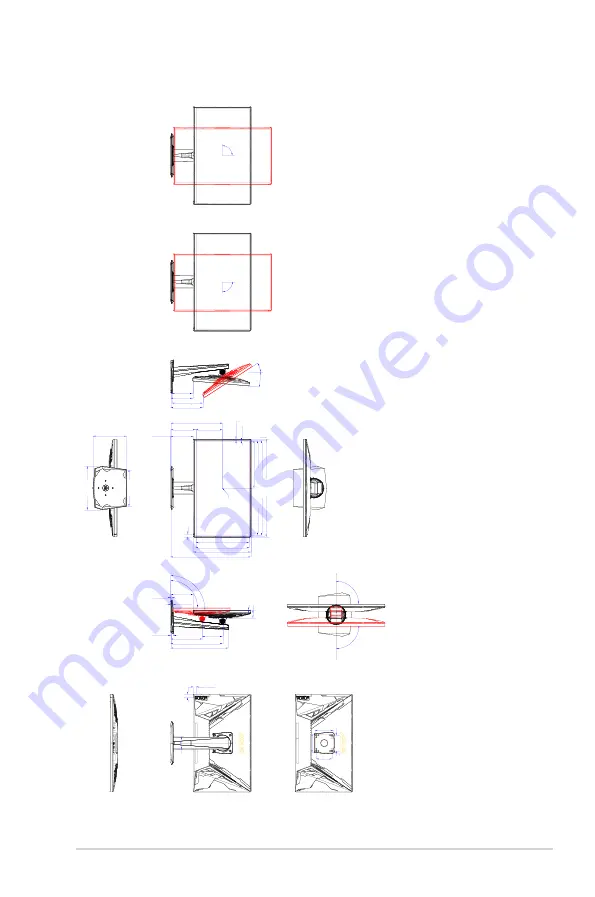
3-9
ASUS TUF Gaming Monitor VG279QM series
3.3
Outline dimensions
33°
5°
90°
90°
90°
90°
/-90 Degree
Pivot:+/-90 Degree
143.09 [5.63]
156.84 [6.17]
326.91 [12.87]
619.40 [24.39]
362.65 [14.28]
17.88 [0.70
]
17.69 [0.70]
20.98 [0.83]
8.47 [0.33]
16.53 [0.65]
143.11 [5.63]
1.35 [0.05]
50.58 [1.99]
90°
90°
ASUS VG279QM Outline Dimension
*Unit:mm(inch)
100 [3.94]
100
.00
[3.94]
76.85 [3.03]
130.00 [5.11]
601.60 [23.68]
129.21 [5.09]
138.69 [5.46]
202.82 [7.99]
275.81 [10.86]
231.97 [9.13]
211.37 [8.32]
506.73 [19.95]
328.75 [12.94]
199.59 [7.86]
14.92 [0.59]
364.5 [14.35]
M4*4-Depth 10
117 [4.61]
117 [4.61]
193.35 [7.61]
AA-CENTER
168.08 [6.62]
298.8 [11.76]
597.60 [23.53]-Active-Area
336.15 [13.23]-Active-Area
340.15 [13.39]
2 [0.08]
8.87 [0
.35]
Содержание TUF Gaming VG279QM Series
Страница 1: ...TUF Gaming Monitor VG279QM series User Guide ...
Страница 8: ...viii ...
Страница 14: ...1 6 Chapter 1 Product introduction ...




































