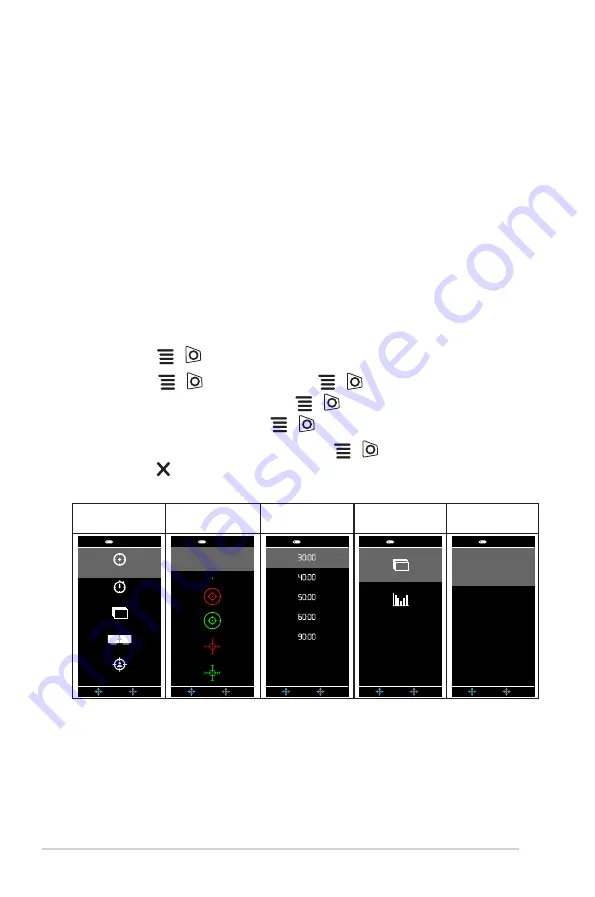
1-4
Chapter 1: Product introduction
1.3.3
GamePlus Function
The GamePlus function provides a toolkit and creates a better gaming environment
for users when playing different types of games. The crosshair overlay with 6
different crosshair options letting you choose the one that best suits the game
you're playing. There's also an onscreen timer you can position on the left of the
display so you can keep track of the elapsed gaming time; while the FPS (frames
per second) counter lets you know how smooth the game is running. Display
Alignment displays alignment lines on 4 sides of the screen, serving as an easy
and handy tool for you to line up multiple monitors perfectly. Sniper function (only
available when HDR is disabled on your device) is customized for first-person
shooters. You can select the magnification ratio and the type of alignment in
sequence.
To active GamePlus:
1. Press the GamePlus hotkey.
2. Move the
(
) button up/down to select among different functions.
3. Press the
(
) button or move the
(
) button right to confirm the
function you choose, and move the
(
) button up/down to navigate
through the settings. Move the
(
) button left to go back, off, and exit.
4. Highlight the desired setting and press the
(
) button to activate it.
Press the button to inactivate it.
GamePlus
Main Menu
GamePlus —
Crosshair
GamePlus —
Timer
GamePlus —
FPS counter
GamePlus —
Sniper
NEXT
BACK/EXIT
GamePlus
FPS
(Practice Mode)
(Practice Mode)
Crosshair
Timer
FPS Counter
Display Alignment
Sniper
NEXT
BACK/EXIT
GamePlus
NEXT
BACK/EXIT
GamePlus
NEXT
BACK/EXIT
GamePlus
FPS
NEXT
BACK/EXIT
GamePlus
1.5x
1.7x
2.0x
Содержание TUF Gaming VG279QM Series
Страница 1: ...TUF Gaming Monitor VG279QM series User Guide ...
Страница 8: ...viii ...
Страница 14: ...1 6 Chapter 1 Product introduction ...













































