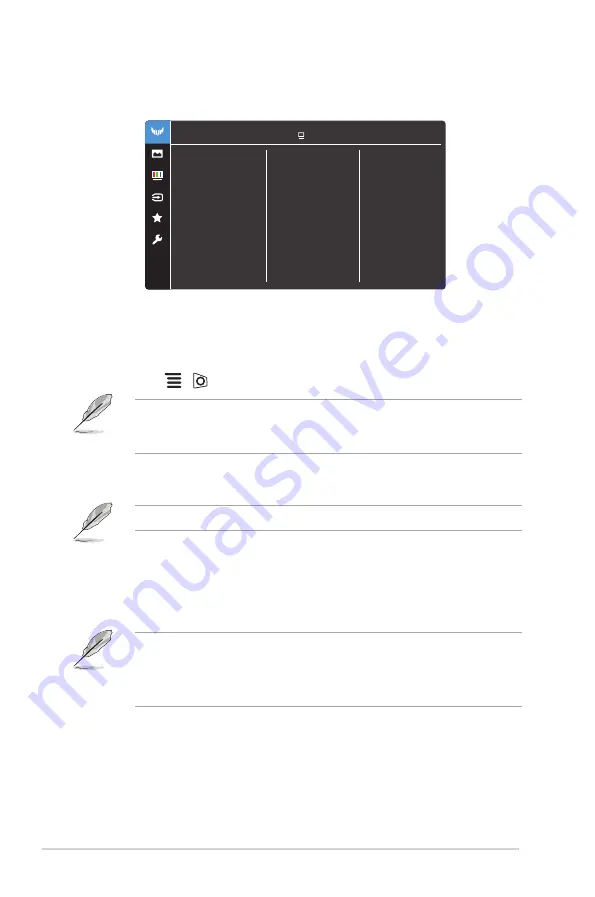
3-2
Chapter 3: General Instructions
3.1.2
OSD function introduction
1.
Gaming
ASUS TUF Gaming VG249QM1A
Racing Mode DisplayPort 1920x1080@ 240Hz
Gaming
Overclocking
Variable OD
Adaptive-Sync (DP)
ELMB
GamePlus
GameVisual
Shadow Boost
•
Overclocking
:
*
ON
: This function allows you to adjust the refresh rate.
*
Max Refresh Rate
: Allows you to select a maximum refresh rate
of 270Hz (Only for DisplayPort input). After selecting, press the
(
) button to activate the setting.
Overclocking may cause screen flickering. To reduce such effects, disconnect
the DisplayPort cable and use the monitor OSD menu to try again with a safer
Max. Refresh rate.
•
Variable OD
: Improves the gray level response time of the LCD panel.
The adjusting range is from Level 0 to Level 5.
This function is not available when
ELMB
is enabled.
•
Adaptive-Sync (DP)/ Variable Refresh Rate:
Allows an Adaptive-Sync
supported* graphics source to dynamically adjust display refresh rate
based on typical content frame rates for power efficient, virtually stutter
free and low-latency display update.
•
Adaptive-Sync (DP)/ Variable Refresh Rate
can only be activated within
48Hz~240Hz for HDMI and 48Hz~270Hz for DisplayPort.
•
For supported GPUs, minimum PC system and driver requirements,
please contact the GPU manufactures.
•
ELMB
:
ELMB
can only be activated when
Adaptive-Sync (DP)
/
Variable
Refresh Rate
is
Off
and the refresh rate is 144Hz, 240Hz, 250Hz, 260Hz
or 270Hz. This function eliminates screen tearing, reduces ghosting and
motion blur when playing games. The function includes 5-level clarity and
position adjustment.
Содержание TUF Gaming VG249QM1A Series
Страница 1: ...TUF Gaming Monitor VG249QM1A series User Guide ...
Страница 8: ...viii ...
Страница 14: ...1 6 Chapter 1 Product introduction ...
Страница 31: ...3 13 ASUS TUF Gaming Monitor VG249QM1A series ...












































