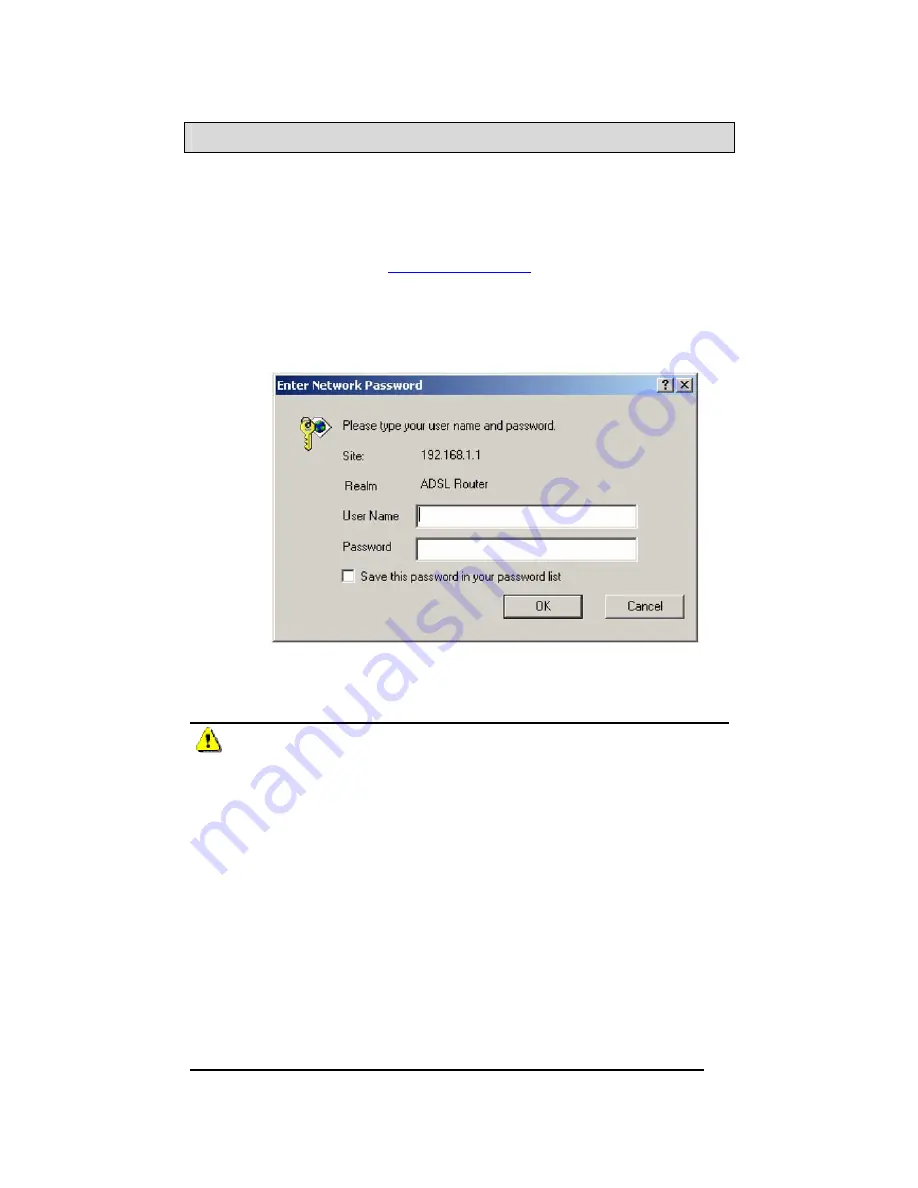
TriplePlay
User Manual
16
Version 1.0
Document #: BD-TU0001-10
Log in to the Router
This section will explain how to log in to your router using the
following steps—
1. Launch your web browser.
2. Enter the URL
http://192.168.1.1
in the address bar and
press Enter.
A login screen like the one below will be displayed after you
connect to the user interface.
3. Enter your user name and password, and then click on
OK to display the user interface.
NOTE: There are two default user name and password
combinations. The user / user name and password combination
can display device status, but cannot change or save
configurations. The admin / admin combination can perform all
functions. Passwords can be changed at any time. Please note
that this user manual is based on the admin / admin login which
includes all functions.
____________________________________________________






























