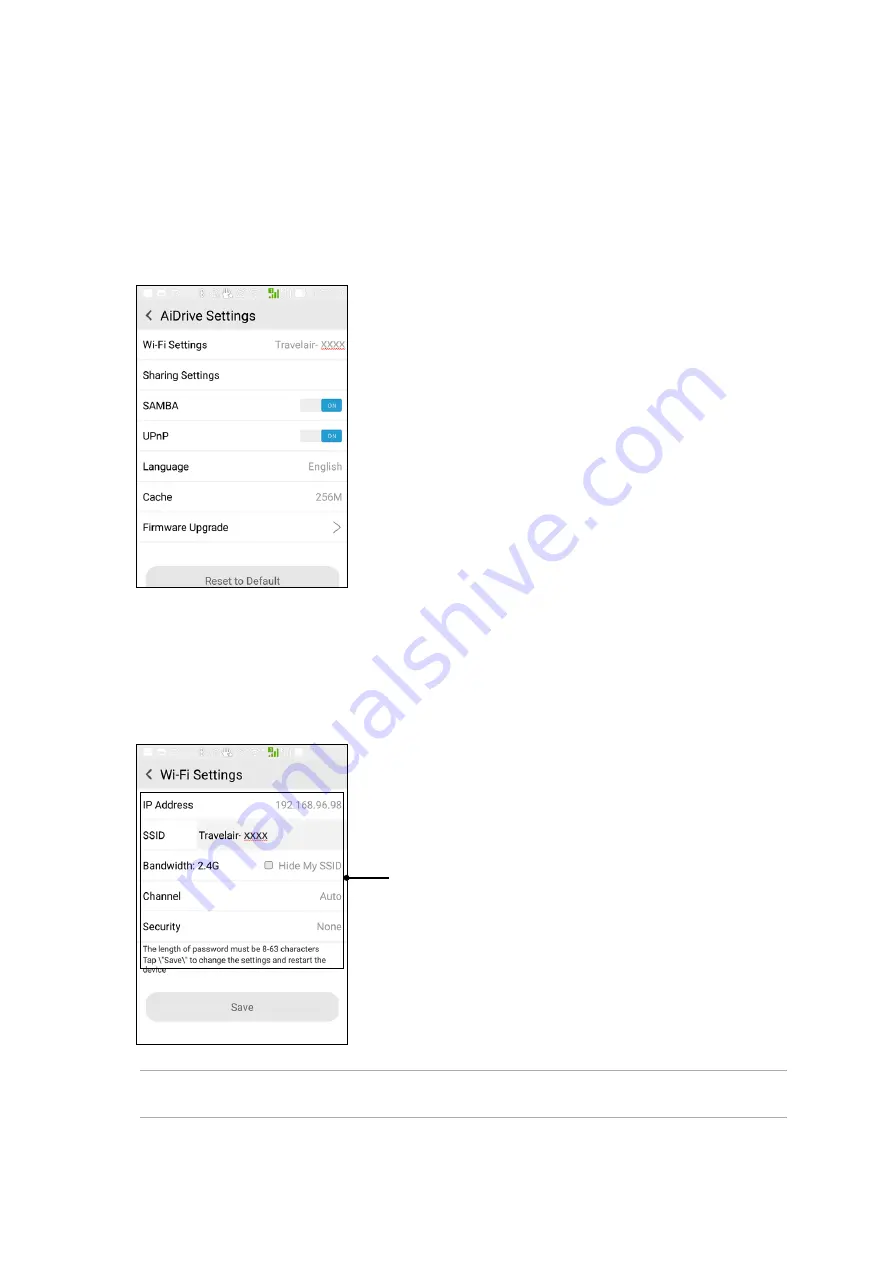
12
ASUS Travelair AC
3. Tap
Wi-Fi Settings
and in the
Name
field, enter a unique name with at least eight (8) characters.
4. In the
Security
field, enter 8-63 alphanumeric characters as the password.
5. When done, tap
Save
.
6. You need to restart your device for the changes to take effect.
Tap to set up the corresponding settings
Assigning unique SSID and password for your Travelair AC
You can change the default SSID and password of your Travelair AC.
To assign unique SSID and password for your Travelair AC:
1. On the AiDrive home screen, swipe from the left to display the app menu.
2. Tap
AiDrive Settings
.
NOTE:
With UPnP enabled, people and devices on your network can access pictures, music, or videos
on your Travelair AC.



























