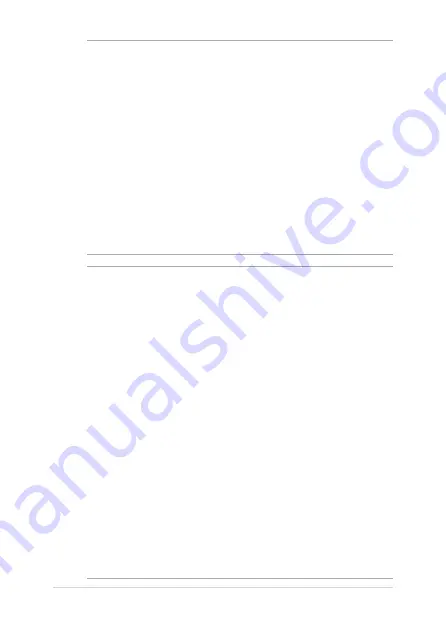
Notebook PC E-Manual
29
IMPORTANT!
•
Locate the input/output rating label on your Notebook PC and
ensure that it matches the input/output rating information on your
power adapter. Some Notebook PC models may have multiple rating
output currents based on the available SKU.
•
Ensure that your Notebook PC is connected to the power adapter
before turning it on for the first time. We strongly recommend that
you use a grounded wall socket while using your Notebook PC on
power adapter mode.
•
The socket outlet must be easily accessible and near your Notebook
PC.
•
To disconnect your Notebook PC from its main power supply, unplug
your Notebook PC from the power socket.
WARNING!
Read the following precautions for your Notebook PC’s battery:
•
Only ASUS-authorized technicians should remove the battery inside
the device (for non-removable battery only).
•
The battery used in this device may present a risk of fire or chemical
burn if removed or disassembled.
•
Follow the warning labels for your personal safety.
•
Risk of explosion if battery is replaced by an incorrect type.
•
Do not dispose of in fire.
•
Never attempt to short-circuit your Notebook PC’s battery.
•
Never attempt to disassemble and reassemble the battery
(for non-removable battery only).
•
Discontinue usage if leakage is found.
•
The battery and its components must be recycled or disposed of
properly.
•
Keep the battery and other small components away from children.
Содержание TP412UA
Страница 12: ...12 Notebook PC E Manual ...
Страница 13: ...Notebook PC E Manual 13 Chapter 1 Hardware Setup ...
Страница 26: ...26 Notebook PC E Manual ...
Страница 27: ...Notebook PC E Manual 27 Chapter 2 Using your Notebook PC ...
Страница 30: ...30 Notebook PC E Manual Lift to open the display panel Press the power button ...
Страница 45: ...Notebook PC E Manual 45 Chapter 3 Working with Windows 10 ...
Страница 64: ...64 Notebook PC E Manual ...
Страница 65: ...Notebook PC E Manual 65 Chapter 4 Power On Self Test POST ...
Страница 77: ...Notebook PC E Manual 77 Tips and FAQs ...
Страница 84: ...84 Notebook PC E Manual ...
Страница 85: ...Notebook PC E Manual 85 Appendices ...
Страница 100: ...100 Notebook PC E Manual German Greek Italian Portuguese Spanish Swedish ...
















































