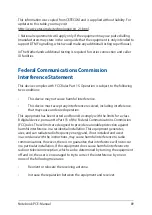92
Notebook PC E-Manual
Déclaration d’Industrie Canada relative à
l’exposition aux ondes radio
Cet appareil est conforme aux limites d’exposition aux radiations d’Industrie
Canada définies pour un environnement non-contrôlé. Pour maintenir la
conformité avec les exigences d’exposition RF d’IC, veuillez éviter tout contact
direct avec l’antenne pendant l’émission. Les utilisateurs finaux doivent suivre
les instructions de fonctionnement spécifiques pour satisfaire la conformité aux
expositions RF.
Son utilisation est sujette aux deux conditions suivantes:
•
Cet appareil ne peut pas causer d’interférence, et
•
Cet appareil doit accepter toute interférence, y compris les interférences
qui pourraient causer un fonctionnement non souhaité de l’appareil.
Pour éviter les interférences radio avec le service sous licence (c’est à-dire le
partage de canal avec les systèmes de téléphonie satellite), cet appareil est destiné
à être utilisé en intérieur et loin des fenêtres pour fournir un blindage maximal.
Tout appareil (ou son antenne d’émission) qui est installé en extérieur est sujet à
cette licence.
Le present appareil est conforme aux CNR d’Industrie Canada applicables aux
appareils radio exempts de licence.
CAN ICES-3(B)/NMB-3(B)
Содержание TP401MA-AB21T
Страница 1: ...E12764 First Edition July 2017 E Manual ...
Страница 12: ...12 Notebook PC E Manual ...
Страница 13: ...Notebook PC E Manual 13 Chapter 1 Hardware Setup ...
Страница 23: ...Notebook PC E Manual 23 Chapter 2 Using your Notebook PC ...
Страница 26: ...26 Notebook PC E Manual Lift to open the display panel Press the power button ...
Страница 42: ...42 Notebook PC E Manual ...
Страница 43: ...Notebook PC E Manual 43 Chapter 3 Working with Windows 10 ...
Страница 62: ...62 Notebook PC E Manual ...
Страница 63: ...Notebook PC E Manual 63 Chapter 4 Power On Self Test POST ...
Страница 75: ...Notebook PC E Manual 75 Tips and FAQs ...
Страница 82: ...82 Notebook PC E Manual ...
Страница 83: ...Notebook PC E Manual 83 Appendices ...
Страница 98: ...98 Notebook PC E Manual German Greek Italian Portuguese Spanish Swedish ...
Страница 104: ...104 Notebook PC E Manual ...