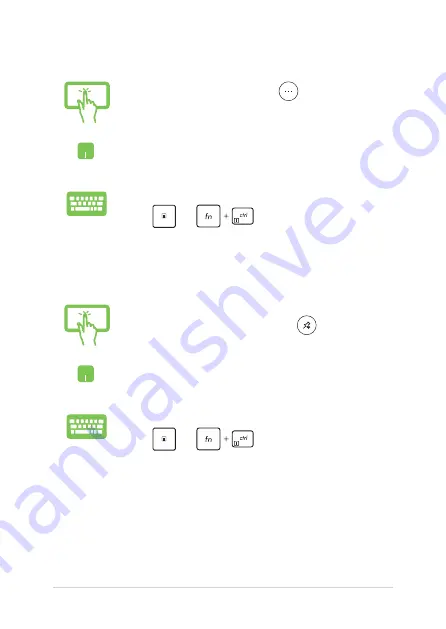
Notebook PC E-Manual
49
Unpinning apps
Press and hold the app, then tap the
icon.
Position your mouse pointer over the app and right-click
it, then click
Unpin from Start
.
Use the arrow keys to navigate to the app.
Press
or
(on selected models), then
select
Unpin from Start
.
Resizing apps
Press and hold the app, then tap
and select an app
tile size.
Position your mouse pointer over the app and right-click
it, then click
Resize
and select an app tile size.
Use the arrow keys to navigate to the app.
Press
or
(on selected models), then
select
Resize
and select an app tile size.
Содержание TP401MA-AB21T
Страница 1: ...E12764 First Edition July 2017 E Manual ...
Страница 12: ...12 Notebook PC E Manual ...
Страница 13: ...Notebook PC E Manual 13 Chapter 1 Hardware Setup ...
Страница 23: ...Notebook PC E Manual 23 Chapter 2 Using your Notebook PC ...
Страница 26: ...26 Notebook PC E Manual Lift to open the display panel Press the power button ...
Страница 42: ...42 Notebook PC E Manual ...
Страница 43: ...Notebook PC E Manual 43 Chapter 3 Working with Windows 10 ...
Страница 62: ...62 Notebook PC E Manual ...
Страница 63: ...Notebook PC E Manual 63 Chapter 4 Power On Self Test POST ...
Страница 75: ...Notebook PC E Manual 75 Tips and FAQs ...
Страница 82: ...82 Notebook PC E Manual ...
Страница 83: ...Notebook PC E Manual 83 Appendices ...
Страница 98: ...98 Notebook PC E Manual German Greek Italian Portuguese Spanish Swedish ...
Страница 104: ...104 Notebook PC E Manual ...






























