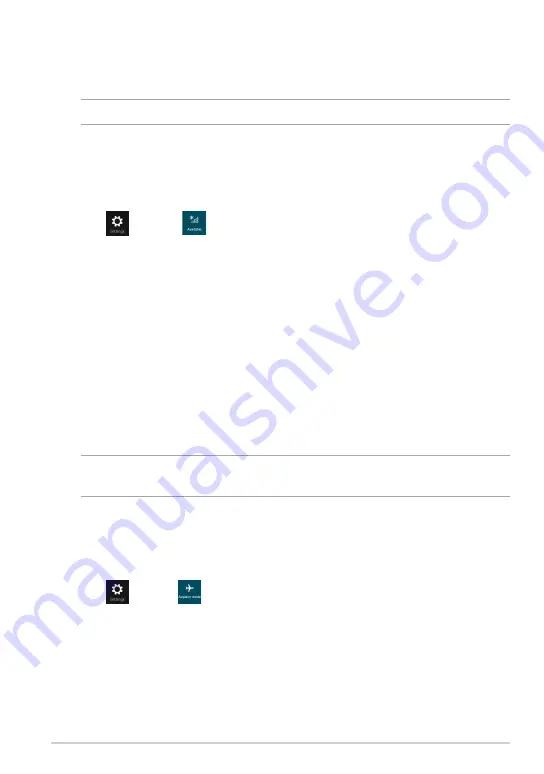
TF600TG
Connecting to the Internet
Access e-mails, surfs the Internet and share applications via social networking
sites by using your Tablet PC’s Wi-Fi connection.
IMPORTANT!
Turn off the
Airplane mode
to enable the Wi-Fi.
Airplane mode
The
Airplane
mode
disables the wireless connections, allowing you to use your
Tablet PC safely while in-flight.
NOTE: Contact your airline provider to learn about related inflight services that can
be used and restrictions that must be followed when using your Tablet PC in-flight.
Turning the Airplane mode on or off
To turn the Airplane mode on or off:
1. Launch the Charm
s
bar.
2. Tap
and tap
.
3. Move the slider to the left to turn the
Airplane mode
off or move the slider
to the right to turn the
Airplane mode
on.
Enabling Wi-Fi
To enable the Wi-Fi:
1. Launch the Charm
s
bar.
2. Tap
then tap
.
3. Tap to select an access point from the list of available Wi-Fi connections
then tap
Connect
.
4. When you are prompted for a password, key in the password and tap
Next
.
5. If you want to enable sharing between your Tablet PC and other
wireless-enabled systems, tap
Yes, turn on sharing and connect to
devices
. Tap
No, don’t turn on sharing or connect to devices
if you do
not want to enable the sharing function.
Содержание TF600TG
Страница 10: ...ASUS Tablet PC User Manual 10 ...
Страница 11: ...TF600TG 11 Chapter 1 Hardware Setup Chapter 1 Hardware Setup ...
Страница 17: ...TF600TG 17 Chapter 2 Using your Tablet PC Chapter 2 Using your Tablet PC ...
Страница 19: ...TF600TG 19 Turning yourTablet PC on To turn your Tablet PC on Press the power button ...
Страница 35: ...TF600TG 35 Chapter 3 Working with Windows RT Chapter 3 Working with Windows RT ...
Страница 48: ...ASUS Tablet PC User Manual 48 ...
Страница 49: ...TF600TG 49 Chapter 4 ASUS apps Chapter 4 ASUS apps ...
















































