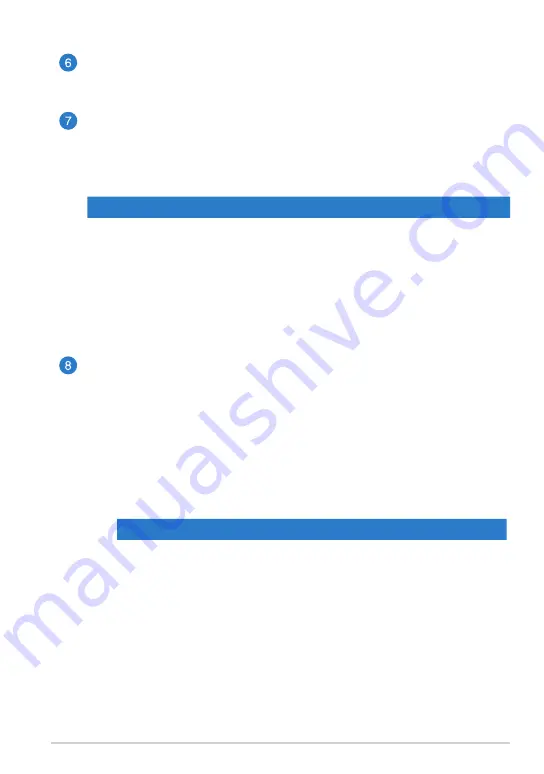
TF600TG
1
Rear camera
This built-in 8-megapixel camera allows you take high-definition pictures
or record high definition videos using your Tablet PC.
Camera LED flash
Use the LED flash when taking pictures or recording videos in a low-light
environment.
You can set the LED flash to any of these settings:
Setting
Description
AUTO
The system automatically uses the LED flash when taking
pictures depending on the lighting condition.
ON
The system uses the LED flash constantly when taking
pictures in any lighting condition.
TORCH
The system uses the LED flash as a constant lighting fixture or
torch when taking photos or recording videos.
OFF
The system disables the LED flash.
Power button
Press the power button to turn your Tablet PC on, put it to sleep or
hibernate and wake it up from sleep or hibernate mode.
Press and hold the power button for about eight (8) seconds to force shut
down your Tablet PC when it becomes unresponsive.
Battery charge indicator
This two-color LED, located on the power button, provides the
following visual indications of the battery’s charge status:
Color
Status
White
Fully charged.
Orange
Charging mode.
Dim
The AC adapter is not plugged to the Tablet PC.
Содержание TF600TG
Страница 10: ...ASUS Tablet PC User Manual 10 ...
Страница 11: ...TF600TG 11 Chapter 1 Hardware Setup Chapter 1 Hardware Setup ...
Страница 17: ...TF600TG 17 Chapter 2 Using your Tablet PC Chapter 2 Using your Tablet PC ...
Страница 19: ...TF600TG 19 Turning yourTablet PC on To turn your Tablet PC on Press the power button ...
Страница 35: ...TF600TG 35 Chapter 3 Working with Windows RT Chapter 3 Working with Windows RT ...
Страница 48: ...ASUS Tablet PC User Manual 48 ...
Страница 49: ...TF600TG 49 Chapter 4 ASUS apps Chapter 4 ASUS apps ...






























